For recommended procedure of configuring BACnet protocol plug-in, see below.
Important! As utility uses network during operation, it is strongly recommended to disable firewall/antivirus software on the PC or add the utility to the trusted list and allow it to use UDP protocol, including broadcast requests.
Note. Before starting, it is recommended to check connection with devices by sending Ping command to the devices and also trying to connect using a BACnet test client, e.g. YABE https://sourceforge.net/projects/yetanotherbacnetexplorer/
Searching devices
Add BACnet protocol to the OPC server, then add device to it.
Open "Find BACnet device" setting on the device.
Note. During search process utility sends broadcast requests and waits for responses from device within two timeouts specified in the device settings in the OPC server (by default 500 ms). For heavily loaded or wireless networks, it is recommended to increase timeout in the device settings, and only then run the device search utility.
If the device addresses are unknown, click Search button to start an automatic search. In this mode, utility alternatively checks all available networks, then sends a WhoIs request and waits for a response. The network being polled and discovered devices are shown in the search status bar.
If exact device numbers are known (or a specific device number), you can use 1:1 search. The operation principle in this mode is similar to the auto search, but WhoIs request also contains the specified range of addresses.
If auto search fails to find a complete list of required devices, you can repeat it 1 or 2 times more as sometimes responses from devices may be lost, and repeated requests may solve this problem.
If all or part of the devices cannot be found, you can use the IP-address based search. In this mode, utility also sends a WhoIs request, but to the specified address, and in certain cases (e.g., when using VPN) this can allow to get a response from device.
After receiving responses and completing network polling, all available devices are added to the device panel. Also such situation is possible that the same device is added several times, so you can select any of them. When selecting device, its additional parameters (model, manufacturer, description and location) are read out and they can be used to identify required device. Select the desired device and click Select Device button. Then, import utility closes and selected device settings are applied to the OPC.
If all search options failed, then you need to close the import utility and enter the device parameters to the OPC settings manually. You need to enter following data:
•Router address - IP address and port of the device (e.g., 192.168.100.12:47808).
•Network number - can be found in controller settings.
•Device number and address - are the same controller address. It can be found in controller settings. Enter this value in both OPC fields.
An example of manually entered device number and network address (network number - 0, device address - 1000, IP address - 10.0.1.120), port 47808.
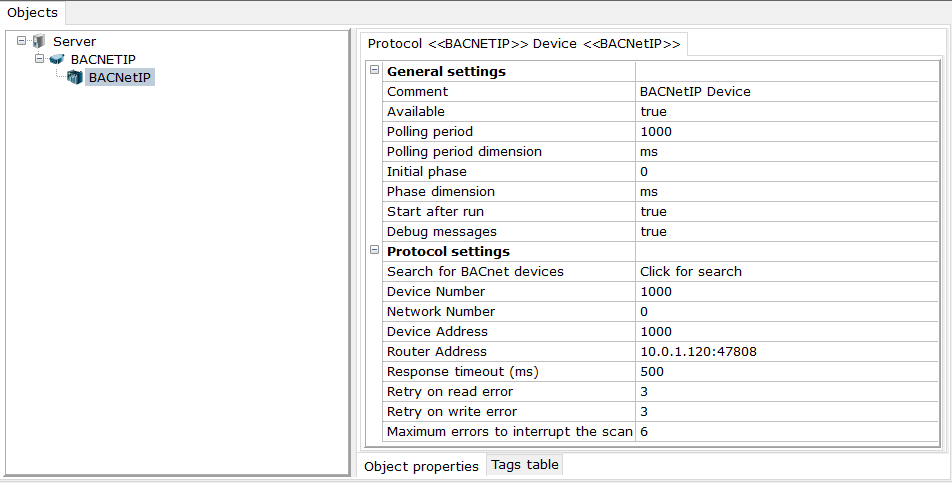
In this case, tag import utility can operate normally - it can get access to device not only using broadcast requests, but also using common polling mode (as OPC in runtime mode). Therefore, even when configuring connection settings manually, you can import tags and proceed to the next step.
Importing tags
Open context menu of the device - Add - Protocol tags (Import). The tag import utility starts.
Click on the "Get items from device". The utility searches for device and establishes connection with it. A multi-stage algorithm for establishing communication was made as BACnet devices can be used as part of complex networks:
1.During first stage program makes an attempt to directly poll parameter using device address and IP address specified in the settings (similar to how OPC works in runtime mode).
2.If the first stage failed, addressable WhoIs request is sent to the IP address specified in the device settings.
3.If the second stage failed, broadcast WhoIs request is sent across all networks. Then, if several devices are found, they are compared by IP address, device address and network.
If the required device was found at any stage, its parameters are displayed in the Device Properties field, and all BACnet objects supported by the OPC server are read. Then, they are shown in the table with variables. The table contains all the basic parameters (which are then transferred to the tag settings) and current tag value - it is not used by OPC, but simplifies object identification by user.
After reading, all variables are grouped by object type. When needed, you can use Filter to hide unnecessary objects or its properties. In this case, variables are not deleted from memory - if you disables filter, all variables return back to the table and re-reading variables from device is not required.
In certain cases you may need to correct object names, change tag hierarchy or structure or comments, so tag export and import capability is provided in Excel. If any tags are selected in the table, then during Excel export a dialog box appears. This dialog box contains prompt to save all or only selected variables.
So, final recommended procedure is as follows:
1.Read out tags from device.
2.Expand tree, find desired objects and select them. If required, additionally poll an object current status using the Read selected tags button.
3.If only certain properties are needed (in most cases, only Present Value is enough), open filter window, disable all properties in the properties table, then select only necessary ones, click OK and tree will be filtered.
4.Check required objects. Also you can use selection (or batch selection as used in Windows environment) and then set the flag using the Select tags menu.
5.If you need to edit the object names or change hierarchy, save selected tags in an Excel file. Edit file using Excel, save and open Excel import function in the import utility.
Note. Values of variables imported from Excel file can also be polled.
6.Select tags you want to import and click Import button. Then, tags will be transferred to the OPC server.
7.Then, try to activate polling by launching OPC server by clicking menu button - Start.