To open the utility, click the Setup shortcut (see Description of com0com Shortcuts ) or launch the setupg.exe file from the com0com installation folder.
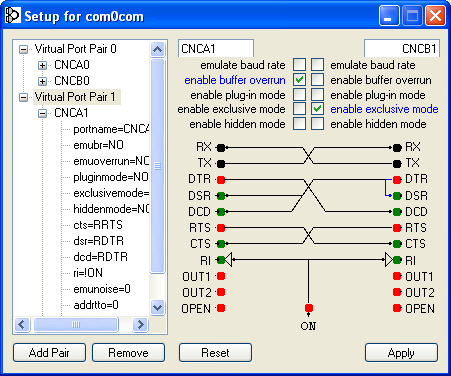
Parameters and tools in the right part of the utility window are supplied with tooltips (displayed on mouse over):
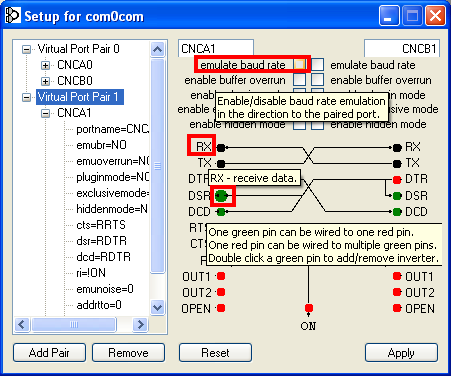
Utility tools are:
![]() The port tree (displays pairs, ports and port parameters):
The port tree (displays pairs, ports and port parameters):
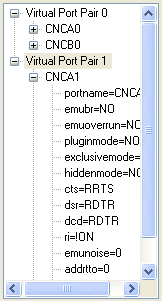
![]() Editors of port names, and flags (
Editors of port names, and flags ( ![]() – function is not supported,
– function is not supported, ![]() – supported ). The left half contains tools to configure the first port of a pair highlighted in the tree; the right half, to configure the second port:
– supported ). The left half contains tools to configure the first port of a pair highlighted in the tree; the right half, to configure the second port:
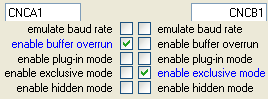
![]() and
and ![]() – single-line text editors of port names. To set the default port name, you may type "-". If a name is red, a port is already used (and you have to set other name).
– single-line text editors of port names. To set the default port name, you may type "-". If a name is red, a port is already used (and you have to set other name).
![]() Editor of rails:
Editor of rails:
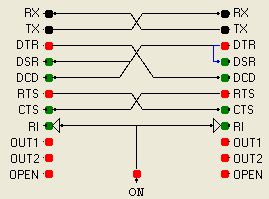
The editor displays a scheme of "solder-up" of a virtual null-modem cable that connects virtual ports of a pair highlighted in the tree. The following operations are available in the editor:
![]() Dragging a contact to other contact – linking (displayed as a line). One green contact can be linked with one red contact. One red contact can be linked with several green contacts.
Dragging a contact to other contact – linking (displayed as a line). One green contact can be linked with one red contact. One red contact can be linked with several green contacts.
![]() Double click over a contact – change inversion (
Double click over a contact – change inversion ( ![]() – not inverted,
– not inverted, ![]() – inverted).
– inverted).
![]() The button
The button ![]() – create a pair (analog of the command install - -)
– create a pair (analog of the command install - -)
![]() The button
The button ![]() – remove the pair highlighted
– remove the pair highlighted
![]() The button
The button ![]() – cancel changes made in the utility after the last execution of the command Apply. Current changes are marked in blue.
– cancel changes made in the utility after the last execution of the command Apply. Current changes are marked in blue.
![]() The button
The button ![]() – apply changes made.
– apply changes made.