We recommend debugging the OPC server configuration on Windows, and then migrating it to a Linux system - this approach will be faster to configure.
But what to do, if the Windows computer does not have access to the necessary equipment? For example, the device is connected to a remote Linux machine to the COM port, and it is not possible to connect it to the developer's computer. In this case you can forward the ports and conduct debugging as if the instruments were connected directly.
You can use a special Linux utility called socat to solve this problem:
http://www.dest-unreach.org/socat/doc/socat.html
To install socat from the repository, run a command in the terminal:
sudo apt-get install socat -y
Socat has an extensive number of startup options, which are described on the program's website. Below we will discuss the most typical use cases. We will not give a complete description of each command - you can also find a detailed description of each of them on the program's website.
COM port forwarding.
Before you can forward a COM port, you must determine the parameters of the port - its name, as well as set the speed. In order to define the name of the port use the command:
dmesg | grep tty
The command displays a list of ports.
In this case the standard port tty0 (COM1) is available and USB0 is a USB-COM converter with an FTDI chip and we will route it through - its full name is /dev/ttyUSB0. This is the port we will use in the following discussion, you will need to specify your own port name in the commands.
To see the speed settings, use the command:
sudo stty -F /dev/ttyUSB0 -a

As we can see the speed is set to 9600. If a different speed is required, then set it with a command (in this case the speed is set to 9600):
sudo stty -F /dev/ttyUSB0 9600
You can then try to send something to the port. The command is used to do this:
echo -en "ABCD" > /dev/ttyUSB0
If you have a USB converter, the transmission indicator on it should blink when you send it. If you get an access error, try to set permissions on the file (COM ports in Linux are represented as files), using the command:
sudo chmod -R 777 /dev/ttyUSB0
If all is successful, you can perform the forwarding. To redirect the stream from the TCP port to the COM port, run the socat command:
socat /dev/ttyUSB0,raw TCP-LISTEN:8282&
In this case, the socat passed the name of our COM port, with the parameter raw - raw data (ie, the data is not processed in any way, but simply forwarded). TCP:LISTEN:8282 - is the enabling of listening to TCP port 8282 (TCP server mode), all incoming data on this port will be forwarded to the COM port. The symbol & (ampersand) at the end means that the command will run in a separate thread. It is possible to omit this symbol, but in this case socat will run in the terminal thread until you press CTRL+C and other commands will not be available. Therefore it is better to run in a separate thread.
To stop socat running in a thread, you can kill the process accessing the desired port by using the command:
fuser -k 8282/tcp
After the forwarding is done, it is possible to access TCP port 8282 from the OPC server.
If you want to perform the reverse operation - from the COM port on Linux, connect as a client to the TCP port and translate to it the data coming to the COM port, then you use the command to do this:
sudo socat pty,link=/dev/ttyUSB0,raw tcp:192.168.198.1:8282&
In this case the data from port USB0 will be sent to the TCP server located at IP address 192.168.198.1 on port 8282.
If you also need to perform the conversion from COM to TCP on the computer side, you will need:
1.COM0COM - is included in the Modbus OPC server and is located in the folder c:\Program Files\MPSSoft\MasterOPC Universal Modbus Server\com0com\. Instructions on how to install and configure this utility are included in the help system of the OPC server.
2.Serial-to-IP - a utility with a simple graphical interface that converts data from TCP port to COM, and the utility can work both in TCP client mode and in TCP server mode. You can download the utility by following this link.
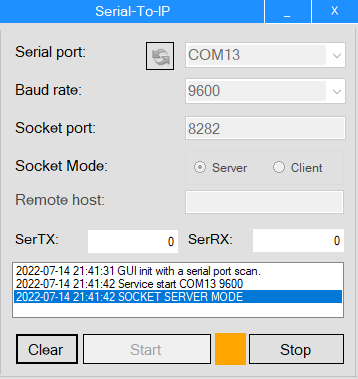
TCP port forwarding
If you want to forward one TCP port to another, use the command:
sudo socat TCP-LISTEN:502,fork,reuseaddr TCP:192.168.198.131:502&
In this case the 502 port of the Linux computer will be listened and the data coming from it will also be sent to the 502 port of the computer with IP address 192.168.198.131.
Correcting the node type in the OPC server
For example, you were debugging with a device with Modbus RTU protocol, using COM port forwarding, while the OPC server used TCP connection with "Modbus over TCP" mode. As long as the socat forwarding is active, you can forward this configuration to a Linux computer and run it - the OPC will address the port you set (for it will be a local port) and the exchange will work. But when the object needs to be put into operation these unnecessary links should be eliminated. To quickly fix the node type in the configuration from TCP to COM, use the group operations on nodes - to do this, call the context menu of the root server node.
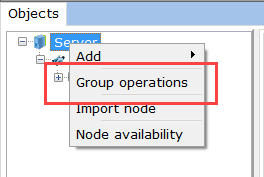
В появившемся окне измените тип узла на нужный вам:
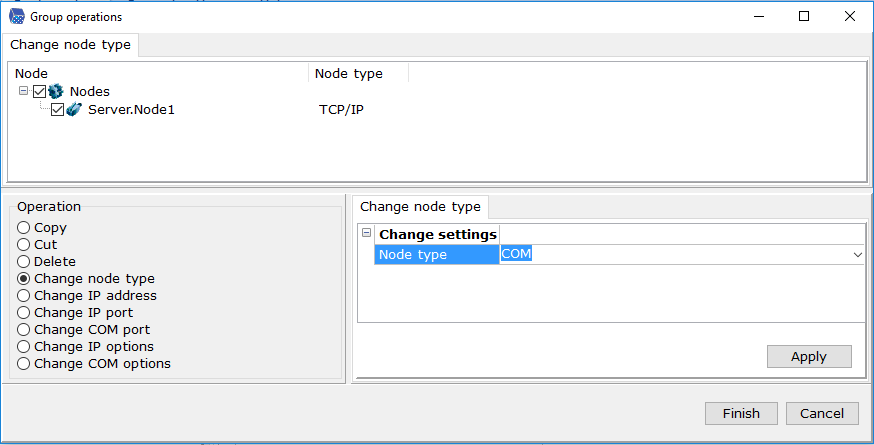
Click Finish, and set the port in the node settings.
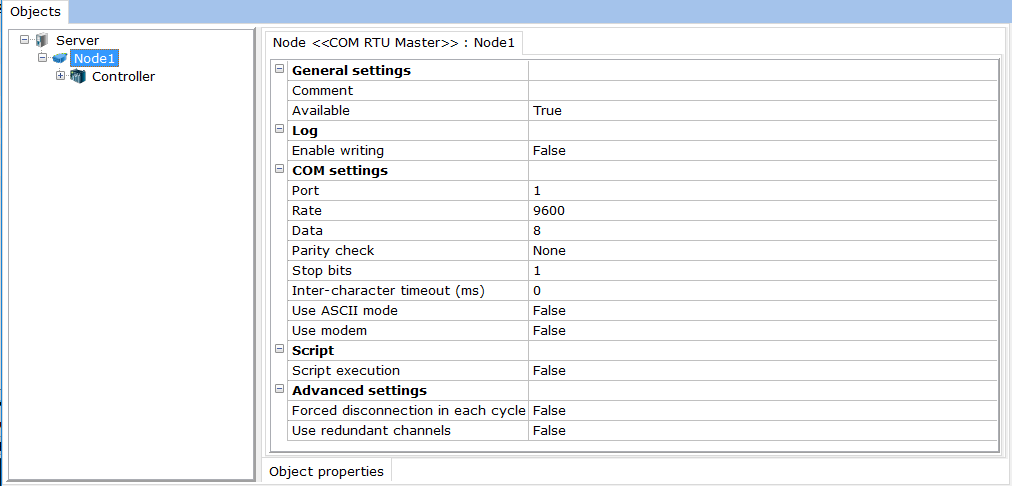
Note. Port settings can also be set via group operations
More details about group operations with nodes are described in the corresponding topic of the help system.