The ‘Configuration File’ Menu
This menu includes the following commands:
![]()
![]() New – create a new configuration; a newly created configuration contains only the root group Server.
New – create a new configuration; a newly created configuration contains only the root group Server.
![]()
![]() Open – load a configuration file; upon this command, the standard dialog to choose a file is opened.
Open – load a configuration file; upon this command, the standard dialog to choose a file is opened.
If a configuration is loaded from the work folder \SERVERCFG\, it is opened and set as the start one (see below).
If a configuration is loaded from any other folder, the following dialog is displayed:
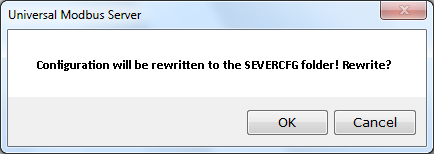
The dialog tools are:
![]() OK – configuration is copied into \SERVERCFG\, opened, and set as the start one.
OK – configuration is copied into \SERVERCFG\, opened, and set as the start one.
![]() Cancel – configuration is opened but is not copied into \SERVERCFG\ (and, hence, is not set as the start configuration).
Cancel – configuration is opened but is not copied into \SERVERCFG\ (and, hence, is not set as the start configuration).
![]()
![]() Save – if the current configuration was loaded from the work folder \SERVERCFG\, it is saved into the same file (the file is overwritten).
Save – if the current configuration was loaded from the work folder \SERVERCFG\, it is saved into the same file (the file is overwritten).
If the configuration was loaded from any other folder, it is saved into \SERVERCFG\ with the same filename (but is not set as the start configuration).
![]()
![]() Save as – save the current configuration as an arbitrary file into an arbitrary folder (upon this command, the standard dialog is opened, in which saving to \SERVERCFG\ is offered by default).
Save as – save the current configuration as an arbitrary file into an arbitrary folder (upon this command, the standard dialog is opened, in which saving to \SERVERCFG\ is offered by default).
If a user chooses a folder that differs from \SERVERCFG\, the following dialog is displayed:
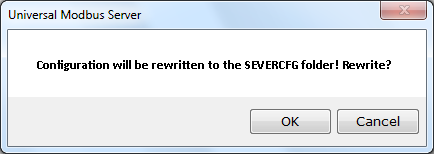
The dialog tools are:
![]() OK – configuration is saved as the specified file in the specified folder. In addition, the configuration is copied into \SERVERCFG\ and set as the start one.
OK – configuration is saved as the specified file in the specified folder. In addition, the configuration is copied into \SERVERCFG\ and set as the start one.
![]() No – configuration is saved as the specified file in the specified folder.
No – configuration is saved as the specified file in the specified folder.
![]()
![]() Make default – set the current configuration as the start one. A start configuration file is
Make default – set the current configuration as the start one. A start configuration file is
![]() Automatically loaded at server launch.
Automatically loaded at server launch.
![]() Used in the run-time mode (see Operation Modes ). If the current configuration file is not the start one, the following dialog is displayed when switching to the run-time mode:
Used in the run-time mode (see Operation Modes ). If the current configuration file is not the start one, the following dialog is displayed when switching to the run-time mode:
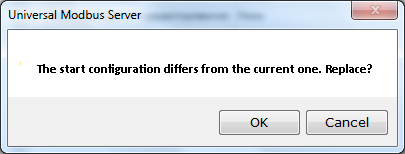
If the current configuration is never saved as a file, the command to switch to the run-time mode is unavailable.
If the button OK is clicked, the current configuration file is set as the start one, and then the server is switched to the run-time mode.
If the button Cancel is clicked, the server is switched to the run-time mode (that is, the current configuration is not used in the run-time mode, but will be restored when the server is switched back to the design mode in future).
If a configuration is loaded from a folder other than \SERVERCFG\, the following dialog is displayed upon the command Make starting:
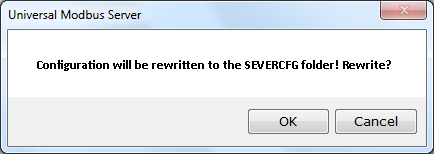
The dialog tools:
![]() OK – the current configuration file is rewritten to SERVERCFG\ and set as the start one.
OK – the current configuration file is rewritten to SERVERCFG\ and set as the start one.
![]() Cancel – the current configuration file is not rewritten to SERVERCFG\, and, hence, is not set as the start one.
Cancel – the current configuration file is not rewritten to SERVERCFG\, and, hence, is not set as the start one.
A configuration is saved to a file with the specified filename and extension *.mbp. By default, the work folder for configuration files is ..\SERVERCFG\. In addition, that folder contains the file __startconfigv3__ that stores a name of the start configuration file.
Only a configuration stored in \SERVERCFG\ can be set as the start one.
If a configuration specified in __startconfigv3__ does not exist, a new configuration is created at server start.