First, you should export system tags of PLC. Open the table of PLC tags and click the respective button:
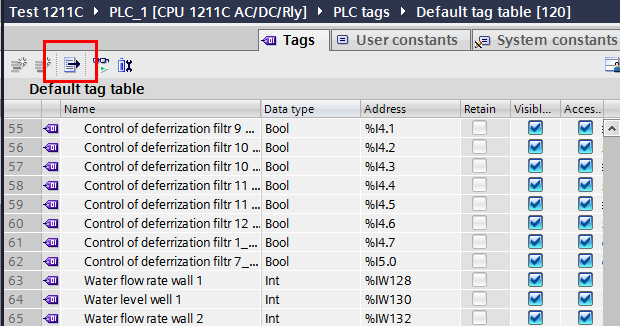
In the window displayed, specify a path of export file:
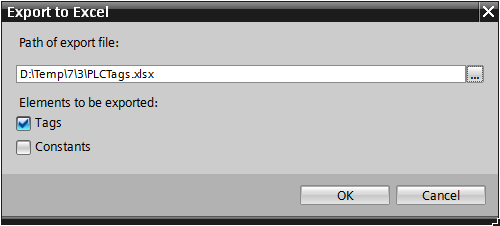
___________________________________________________________________________________
To import tags to Multi-Protocol MasterOPC Server, execute the 'Add. Protocol Tags (Import)' command from the context menu of a device:
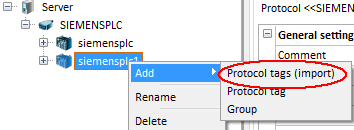
In the window displayed, click the Open button and pick the XLSX-file exported from the development system – tags are displayed in the File tags section.
To provide correct import of XLSX file, Microsoft Office 2007 or higher must be installed on PC.
Then the tags required for import are marked with checkmarks. If you mark the structure, then all its nested tags are marked.
Using the Check and Uncheck buttons, you can enable / disable the flag for the selected tags.
Using the Access drop-down list, you can set the desired type of access for the selected tags.
In the Number DB field, you can change the number of the DB block (for XSLX files it is blocked).
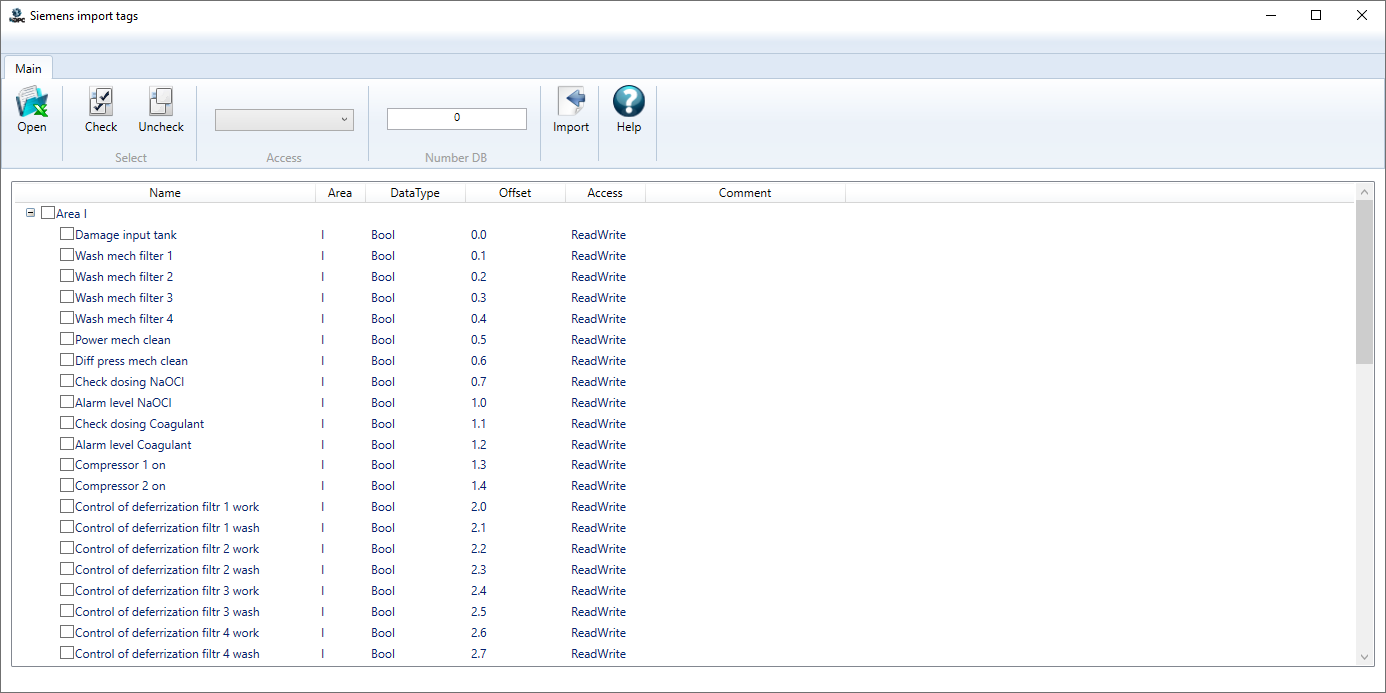
After clicking on the Import button, the tags will be added to the device.
It is also possible to import DB blocks using the PLC Tags file - this import method can be used if, for some reason, import from the standard Data Block is not possible (for example, when importing from Step7). To import DB, the Logical Address field is also used in a similar format, only the letter D is used as the region name - for example, DW64. In this case, if at least one row of the DB region is found, then the DB number input field will be unlocked.