Quick instruction
First we will give a quick instruction. If you are already familiar with Linux commands this should be sufficient. Otherwise, the following will be a step-by-step guide.
1. Unpack the .tar file in the user's directory, where he has full rights. Example:
tar -xvf ubuntu2004mpsrtfolder.tar
2. Install the driver of the electronic key - to do this, go to the folder mpsrtfolder/instguardant and execute the commands
tar -xvf udev-rules.tar.gz
./install.sh
3. Perform path configuration for shared libraries - to do this, run the mpsconfig file in the mpsrtfolder folder with the command
./mpsconfig
(The file startmpsrt.sh will be changed)
3. Perform COM ports configuration - to do this go into the mpsrtfolder/servercfg folder and edit the comports.ini file
If the names of COM ports do not differ from the standard
COM1 =/dev/ttyS0
COM2 =/dev/ttyS1
...
COM256 =/dev/ttyS255
there is no need to edit anything.
If you want to change the name of the COM port, e.g. COM3 is USB Port /dev/ttyUSB17, you must add the following line to the file
COM3 =/dev/ttyUSB17
Detailed instructions.
To install, we first need to connect to our computer via any terminal. We will use Fluent Terminal.
Create a new connection:
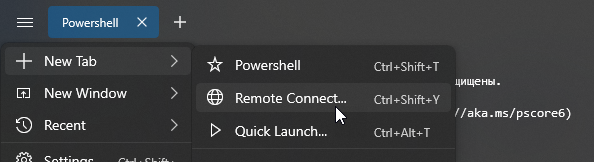
Set the connection parameters - login and IP address.
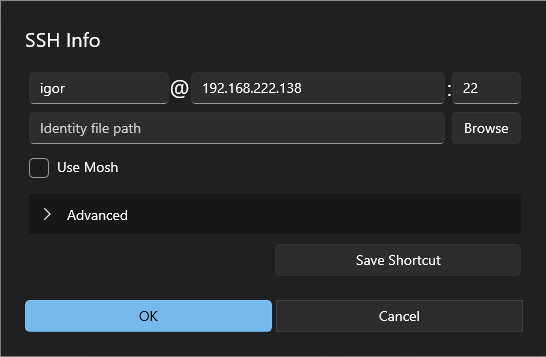
A window will open in which you must log in - enter your password.
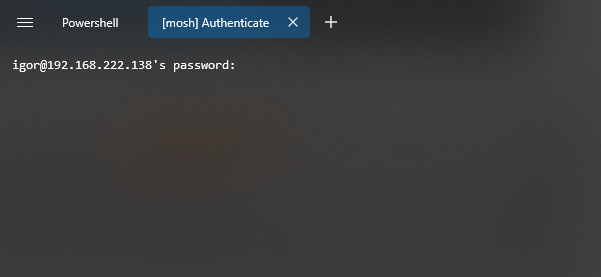
After entering the password, the terminal will be ready to enter commands.
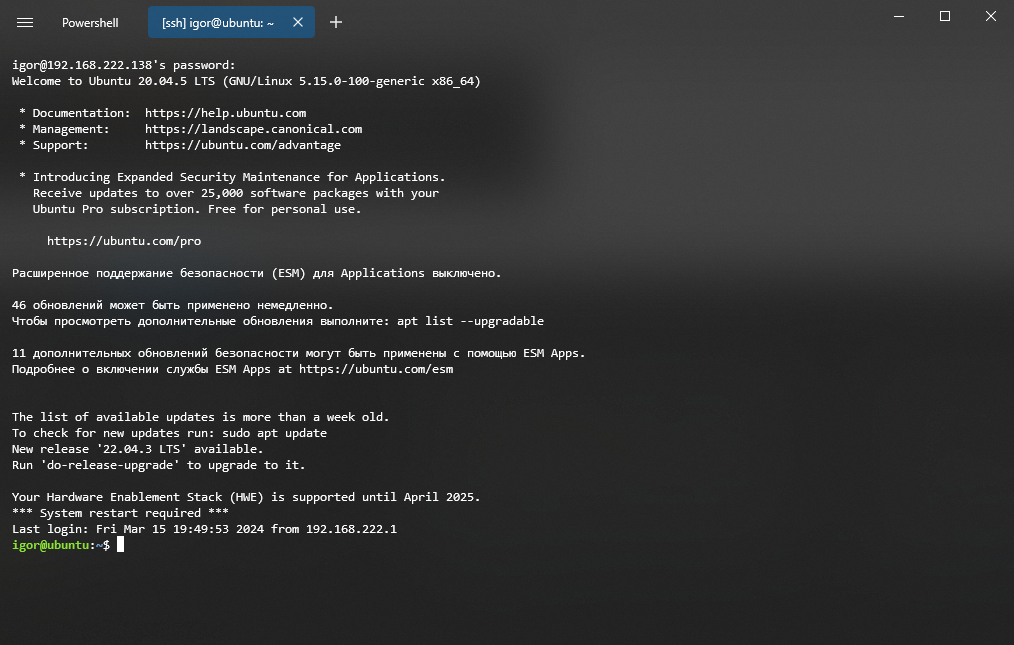
Navigate to our progs folder using the commands:
cd /home
cd UserName/progs
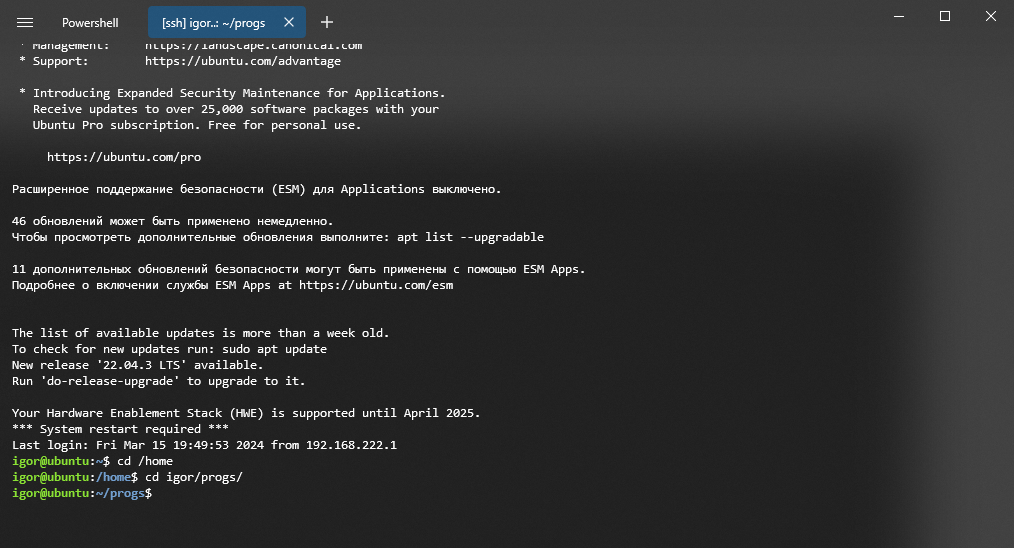
Now you need to unzip the .tar file, using the command:
tar -xvf MPS_LINUXRUNTIMEX64_6_0_14.tar
The folder will be unpacked:
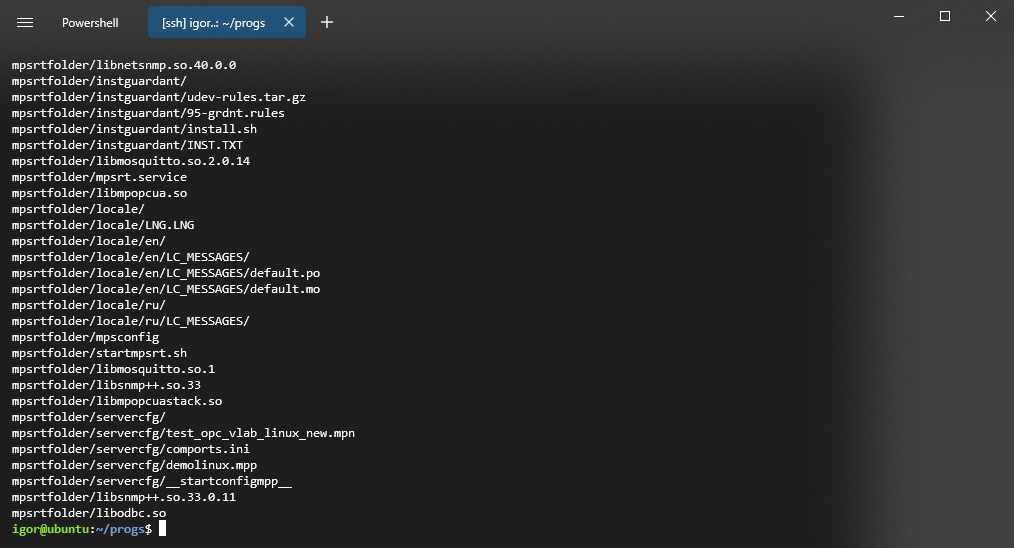
In WinSCP, click the Refresh button - the mpsrtfolder folder should appear in the progs folder.
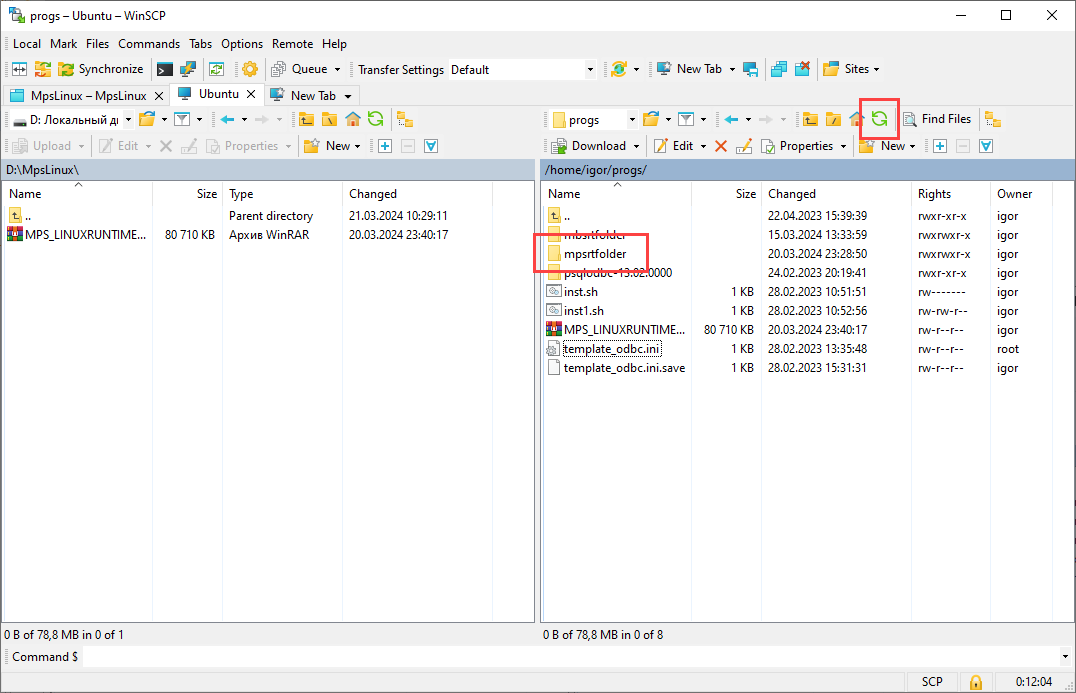
Enter this folder in the terminal with the command:
cd mpsrtfolder
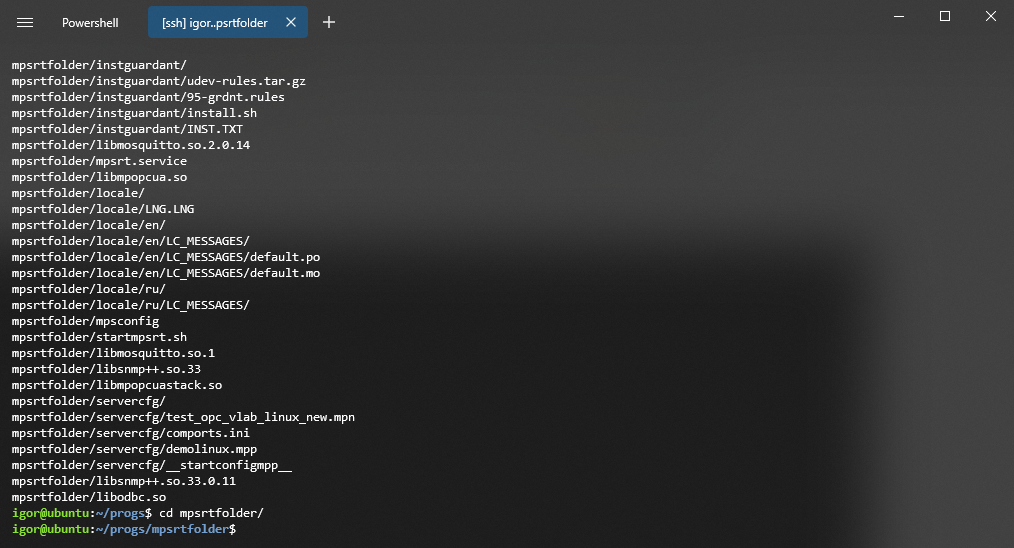
If you are using the commercial version of the OPC server, you must first install the dongle. If you do not have a key and you plan to use the 32-tag version, you can skip this step. To install the dongle, first go to the folder instguardant, the command:
cd instguardant
and then execute the commands:
tar -xvf udev-rules.tar.gz
./install.sh
This operation requires sudo superuser rights - enter it.
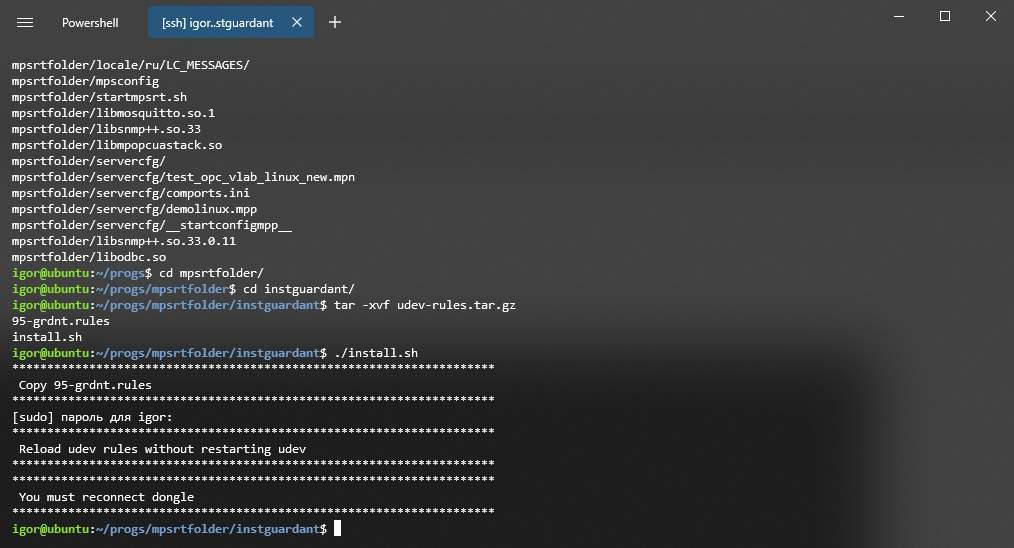
Return to the mpsrtfolder directory with the command:
cd ..
Run the mpsconfig file with the command:
./mpsconfig

If the polling of your device will go through the COM port, they must be configured, but if the polling will be via TCP, then this step can be skipped. You can also skip this step if the COM port names do not differ from the standard ones (COM1 =/dev/ttyS0, COM2 =/dev/ttyS1, etc.). If non-standard names are used (e.g. USB converters), you need to make a special configuration. To define a list of all available COM ports and their names, run the command:
dmesg | grep tty
The command will return a list of available ports.

In this case the USB-COM converter on the FTDI chip is connected to ttyUSB0.
To configure the COM ports, there is a comports.ini file in the mpsrtfolder/servercfg folder. Open it via WinSCP to edit it (you can also edit it via the terminal, but it is easier to do in Windows).
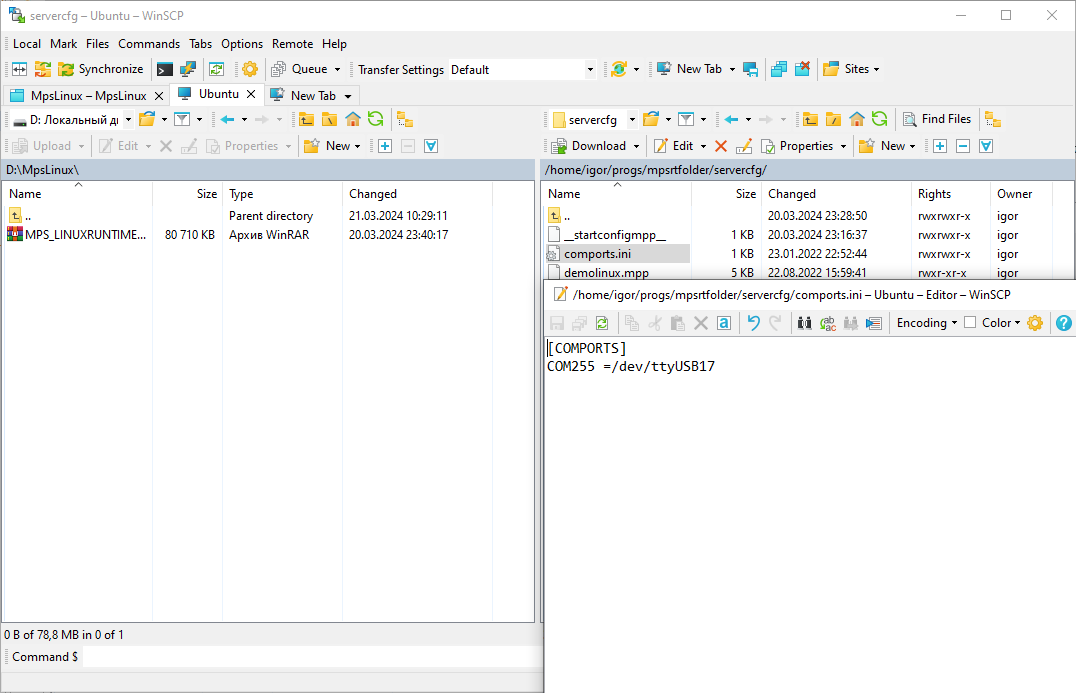
This file contains the settings for COM255 via USB converter. Specify the COM port number it received in your system in a similar format.
After that, save the file - it should be copied back to the mpsrtfolder/servercfg folder.
The same servercfg folder contains the configuration files. During installation there is a demolinux.mpp demo configuration file containing the simulation tags.
This concludes the installation and you can move on to startup and testing.