To boot the executive system, you need to connect to the Linux computer via WinSCP. Start the program and press New Tab:
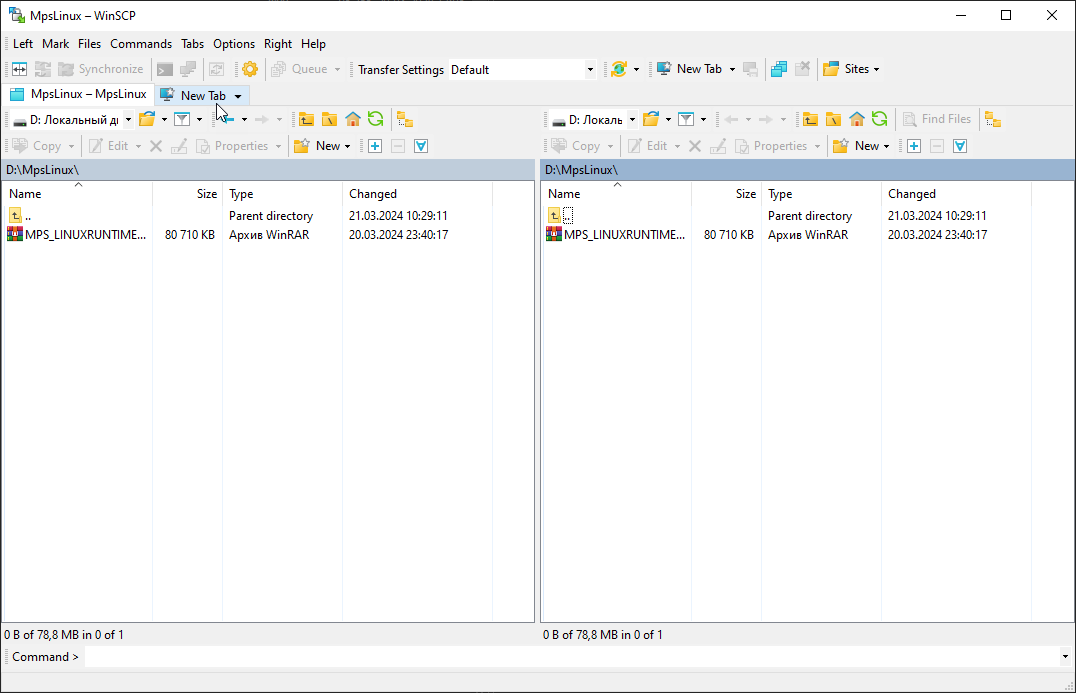
In the window that appears, select the SCP protocol, set the IP address, as well as the user name and password.
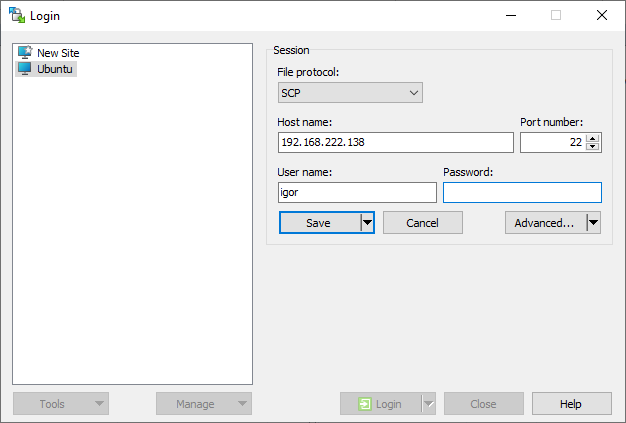
It is recommended to immediately click on Save and save this connection, so that you do not have to enter the connection parameters every time.
After this, press the Login button. The login window appears:
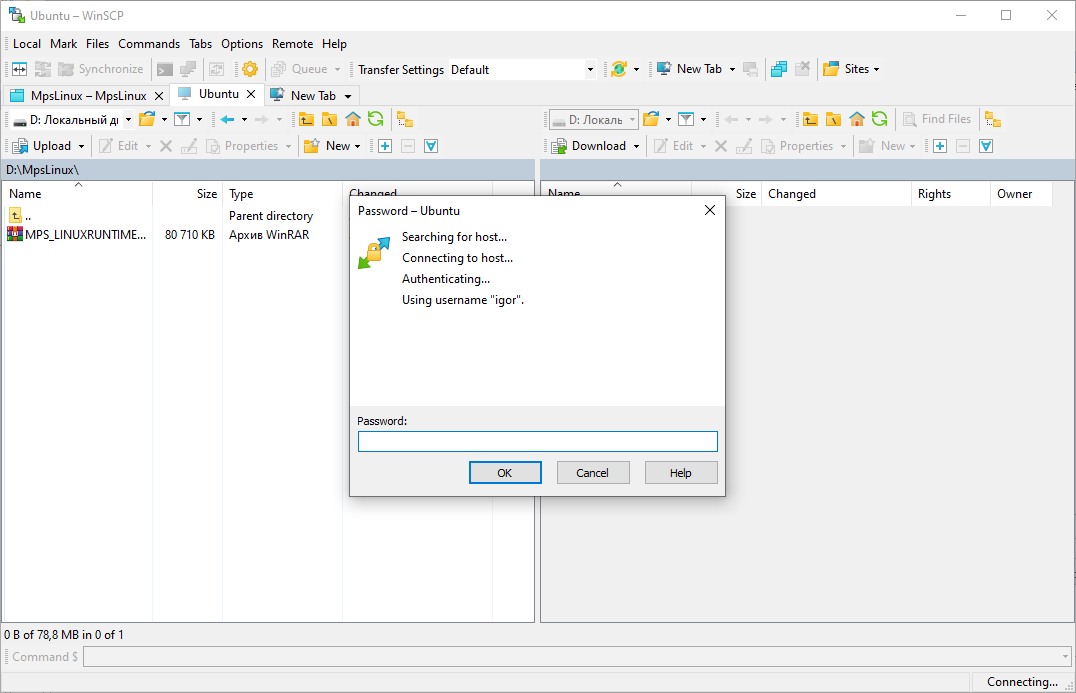
Enter our password again. The connection is complete and the connection panel shows the Linux file system.

You must place the OPC server's runtime system in the user's directory, where the user has full rights. For example, you can use the folder /home/UserName for this purpose. Using the New menu item, we create in this folder the folder progs - we will go there and copy our archive .tar.
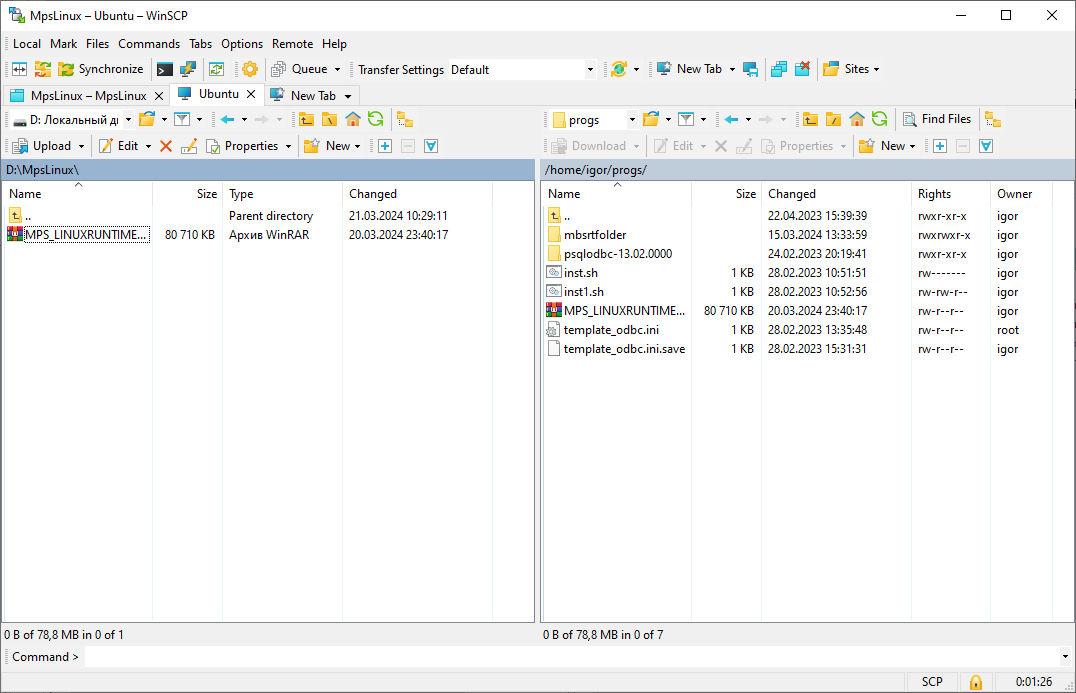
This completes the loading of the runtime system and you can start installing it via the terminal. We will return to WinSCP to download the runtime configuration.