Open the folder in Explorer or a file manager:
c:\Users\All Users\InSAT\Multi-Protocol MasterOPC Server\SERVERCFG\
This folder contains OPC server configurations. Also here is the file __startconfigv3__ - open this file for editing in notepad.
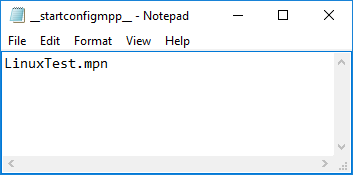
This file contains the name of your startup configuration - when you click Make default or start OPC in runtime, your configuration file name is written to this file. This file, along with your configuration file, must be transferred to Linux - this is also done through WinSCP.
Copy them to the folder mpsrtfolder/servercfg. You can do this right on the fly - when the OPC server service is running, you have to stop it.
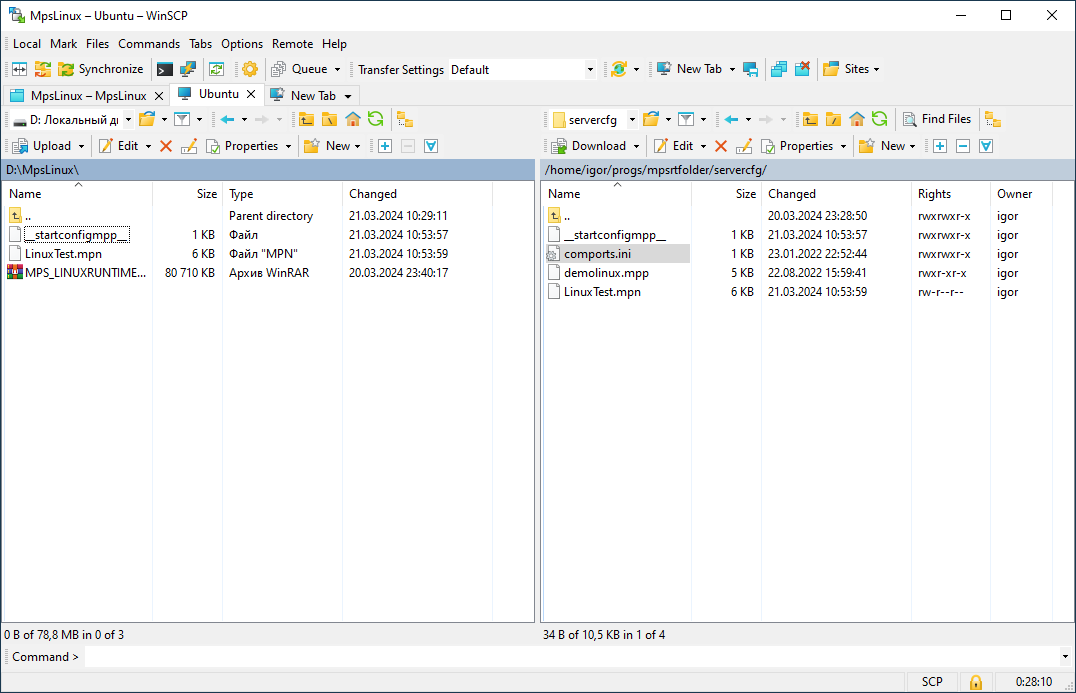
Now you just need to restart the OPC server service so that it loads the new configuration. This is done with the command:
sudo systemctl restart mpsrt

You can connect with UA Expert and make sure that now the new tag structure and the poll running.

If you have problems while the server is running - for example, the polling does not go, then download the log file from the folder mpsrtfolder/serverlogs and open it with notepad or other similar software.
If the log is not generated (left over from the last run), it means that the OPC service has not started. Call the service status with a command:
sudo systemctl status mpsrt
In the message that appears, you can see the status of the service and the error if it did not start:
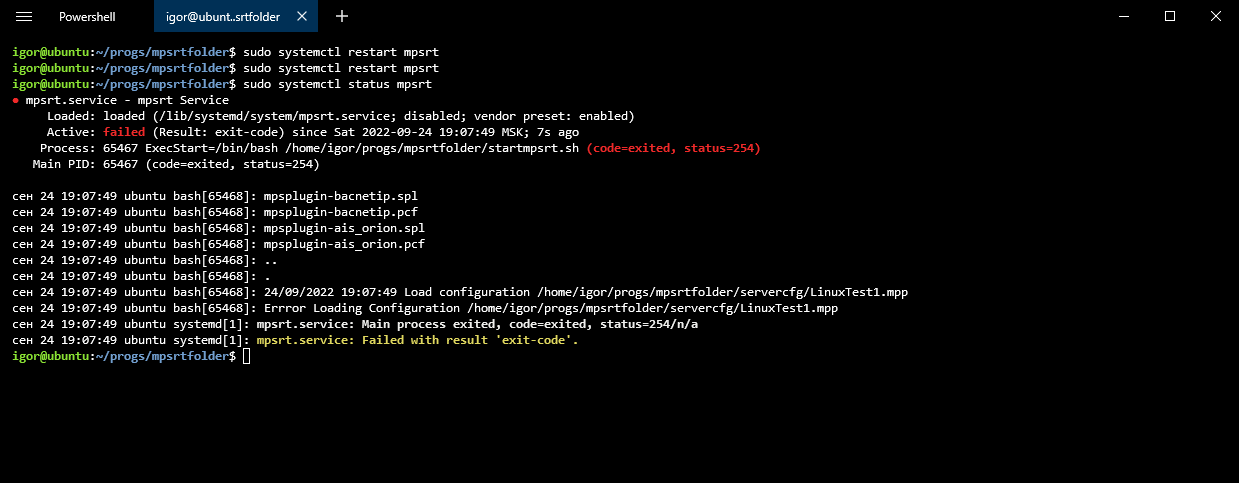
In this case, a configuration loading error has occurred. Make sure that the configuration written in the __startconfigv3__ file is in the folder.
Note. Remember that there must be no spaces at the beginning and end of the configuration name (including the extension) - the configuration will not load. Spaces are allowed in the middle of the name.