Development of the OPC server configuration is done in Multi-Protocol MasterOPC in the Windows environment. We recommend developing the configuration and debugging it in the Windows version (if there is such a possibility), and then transfer it to Linux.
As an example, let's create a simple OPC configuration that will poll the simulator Siemens device. You can download the simulator from the link, to run it just unzip it into any folder and run the file splcserver.exe, the description of the available DB is given in the file Readme.txt.
Add a new protocol SIEMENSPLC, and the device to it. In the device settings, set the IP address of the computer where it will be accessed from the Linux computer.
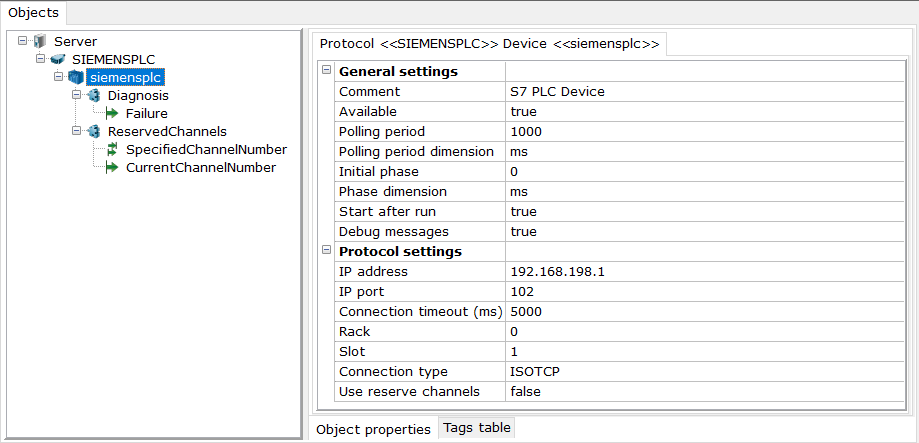
We add a tag to it.
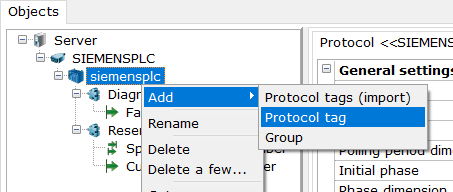
Let's set the parameters for the tag. The Block number is 3, and the other parameters are left by default.
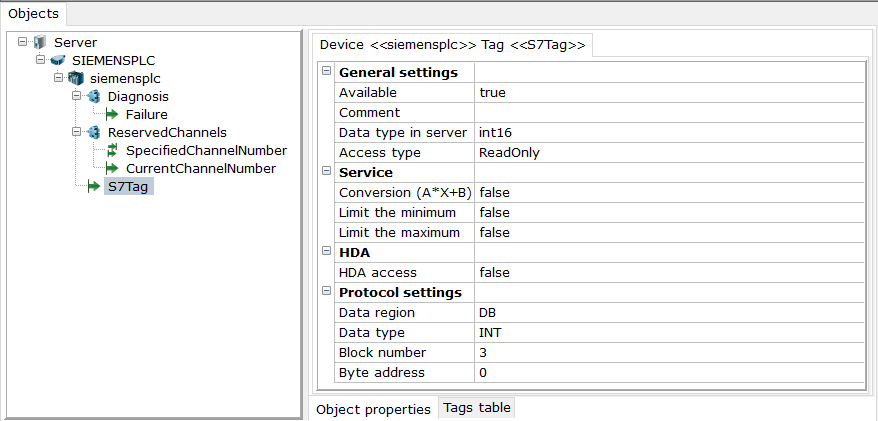
Let's make three copies of the tag, and set their Byte address to 2, 4, and 6, respectively.
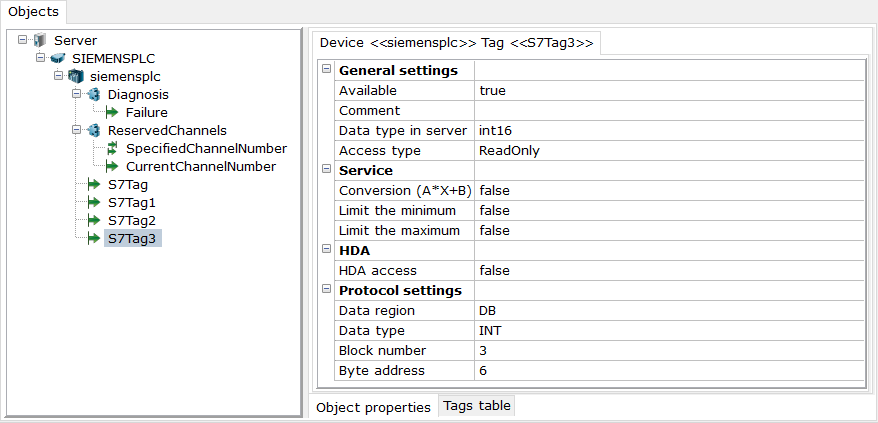
In the root of the node, be sure to enable UA server mode. If required - you can enable authentication.
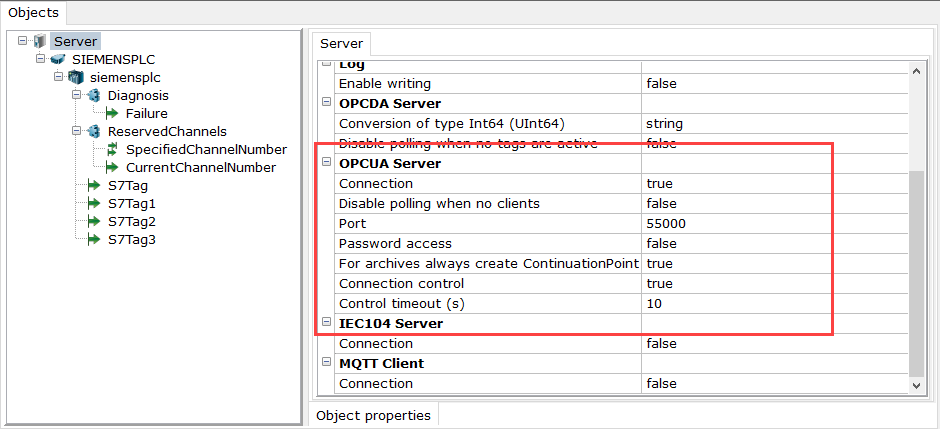
We also recommend that you enable logging right away - you can use the log to see what happens to the server if there is no connection to the device.
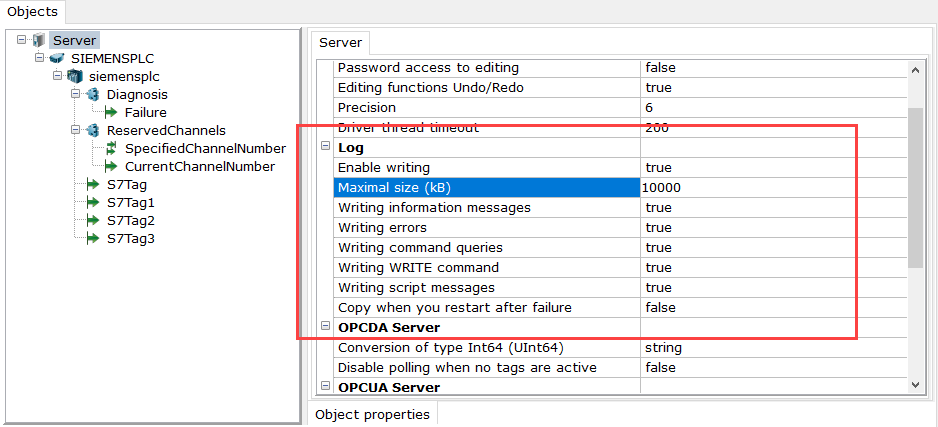
Save the configuration, name it LinuxTest.mpn and click on Make default. If possible, it is better to run the OPC server and make sure there is a connection.
The configuration is ready and you can transfer it to Linux.