The ‘Configuration File’ Menu
This menu contains the following commands:
![]()
![]() New – create a new configuration. A newly created configuration contains only the root group Server.
New – create a new configuration. A newly created configuration contains only the root group Server.
![]()
![]() Load – load a configuration file. Upon this command, the standard dialog to choose a file is opened. Being loaded, the configuration is automatically set as the start configuration (the start configuration is automatically loaded when launching the server). If a configuration is loaded from arbitrary folder, the following dialog is displayed:
Load – load a configuration file. Upon this command, the standard dialog to choose a file is opened. Being loaded, the configuration is automatically set as the start configuration (the start configuration is automatically loaded when launching the server). If a configuration is loaded from arbitrary folder, the following dialog is displayed:
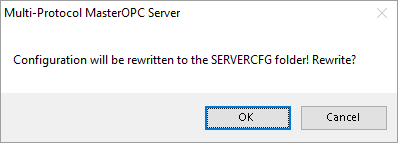
Regardless of what dialog button is clicked (OK / Cancel), the configuration is copied to the work folder \SERVERCFG\ and set as start one.
![]()
![]() Save – save the current configuration into the same file (the file is overwritten).
Save – save the current configuration into the same file (the file is overwritten).
![]()
![]() Save as – save the current configuration as an arbitrary file. If a user chooses a folder that differs from \SERVERCFG\, the following dialog is displayed:
Save as – save the current configuration as an arbitrary file. If a user chooses a folder that differs from \SERVERCFG\, the following dialog is displayed:
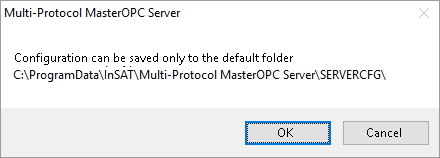
The dialog tools are:
![]() OK – save to \SERVERCFG\
OK – save to \SERVERCFG\
![]() Cancel – cancel the operation
Cancel – cancel the operation
![]()
![]() Copy as – save the current configuration as arbitrary file in arbitray folder.
Copy as – save the current configuration as arbitrary file in arbitray folder.
![]()
![]() Make starting – set the current configuration as the start one.
Make starting – set the current configuration as the start one.
A configuration is saved to a file with the specified filename and extension *.mpn. By default, the work folder for configuration files is ..\SERVERCFG\. In addition, that folder contains the file __startconfigmpp__ that stores a name of the start configuration file.
Only a configuration stored in \SERVERCFG\ can be set as the start one.
If a configuration specified in __startconfigmpp__ does not exist, a new configuration is created at server start.
Earlier, before version 6, Multi-Protocol used configuration with *.mpp extension. If it is necessary to transfer the configuration to an older version of the server, it is necessary to select the Save As menu item and specify the mpp extension when saving.