Design-Time Interface
The screenshot below demonstrates what the server window looks like:
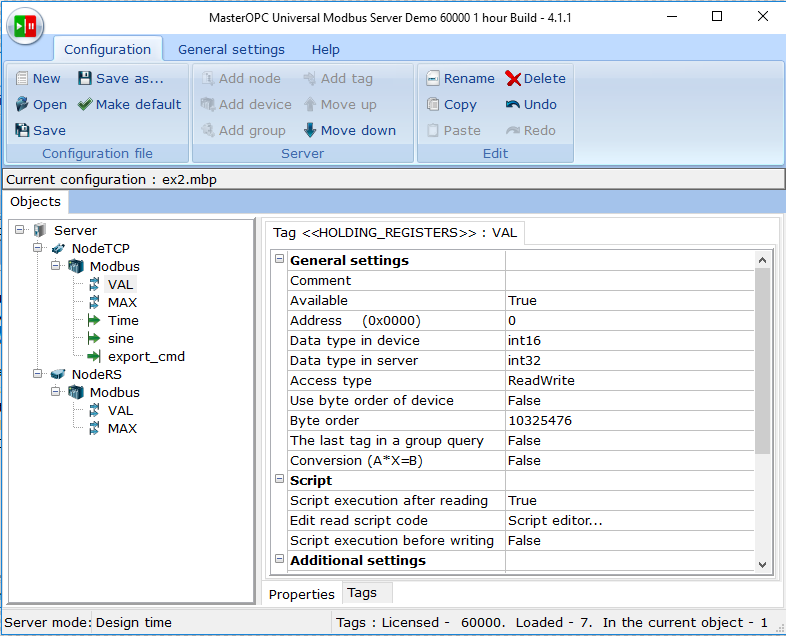
In this mode, the window has the following main areas:
![]() The menu area – contains the tabs Configuration, General Settings and Help
The menu area – contains the tabs Configuration, General Settings and Help
![]() The Objects area – an object tree
The Objects area – an object tree
![]() The area of parameters – contains two tabs:
The area of parameters – contains two tabs:
![]() Properties – editor of parameters of an object highlighted in the tree:
Properties – editor of parameters of an object highlighted in the tree:
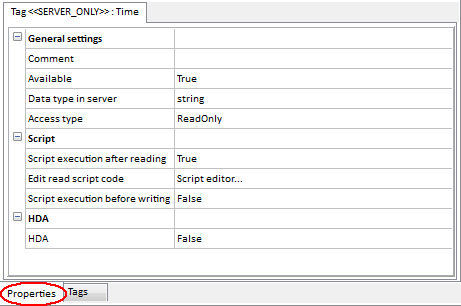
![]() Tags – a table of tags of an object highlighted in the tree:
Tags – a table of tags of an object highlighted in the tree:
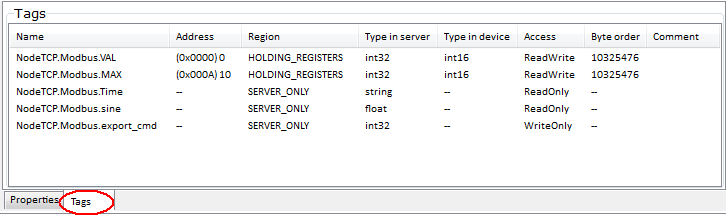
Multiple-tag selection is supported in the table. In addition, sort by a column is supported. To change a sort order to click a column caption.
A context menu of the table contains the following commands:
– Select all – select all of tags (being used, the command is replaced by the Deselect command)
– Group operations – open the Group operations dialog
A double click over a tag in the table leads to that the tag is highlighted in the tree, and is opened in the respective editor.
Under the window title bar, a name of the current configuration file is displayed (see Server Configuration ):
![]()
The status bar (in the bottom window part) displays:
![]()
![]() A server mode (following the Server mode words)
A server mode (following the Server mode words)
![]() License limitations (following the Tags word):
License limitations (following the Tags word):
![]() Maximal available number of tags (Licensed)
Maximal available number of tags (Licensed)
![]() Total number of loaded tags of the current configuration (Loaded)
Total number of loaded tags of the current configuration (Loaded)
![]() Number of tags in the highlighted object (In the current object)
Number of tags in the highlighted object (In the current object)
In the editors and dialogs, the context help is available (by F1).