Operation Tools
![]() Toolbar, key combinations and window menu
Toolbar, key combinations and window menu
![]() Other tools and operations of the simulator
Other tools and operations of the simulator
Toolbar, key combinations and window menu
The simulator is provided with the following toolbar:
![]()
Into the standard menu of the simulator window, several commands are added (to open the menu, right-click the window title bar):
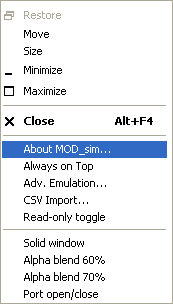
In addition, key combinations and buttons in the bottom window part are provided to make operations.
The toolbar, key combinations and window menu serve to make, in many respects, the same operations, so that correspondence of different tools is given in the description below (menu commands are typed in parenthesis):
![]()
![]() CTRL-A – save values of all registers
CTRL-A – save values of all registers
![]()
![]() CTRL-L – load values of all registers
CTRL-L – load values of all registers
![]()
![]() CTRL-E – zeroize all registers
CTRL-E – zeroize all registers
![]()
![]() CTRL-S – open a dialog to configure the current protocol (see Modbus Ethernet Configuration and RS-232 Configuration )
CTRL-S – open a dialog to configure the current protocol (see Modbus Ethernet Configuration and RS-232 Configuration )
![]()
![]() – open the dialog to configure animation (see Animation Configuration )
– open the dialog to configure animation (see Animation Configuration )
![]()
![]() CTRL-N – open the dialog to configure noise (only for the protocols over RS232; see Noise Configuration )
CTRL-N – open the dialog to configure noise (only for the protocols over RS232; see Noise Configuration )
![]()
![]() CTRL-B (About MOD_sim…) – open the dialog About Mod_RSsim
CTRL-B (About MOD_sim…) – open the dialog About Mod_RSsim
![]() CTRL-C – change display registers/communications. The most-right bottom button
CTRL-C – change display registers/communications. The most-right bottom button ![]() /
/ ![]() executes the same function (a key-top marking depends on current display):
executes the same function (a key-top marking depends on current display):
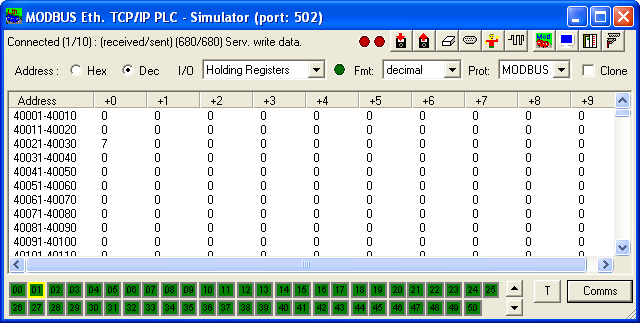
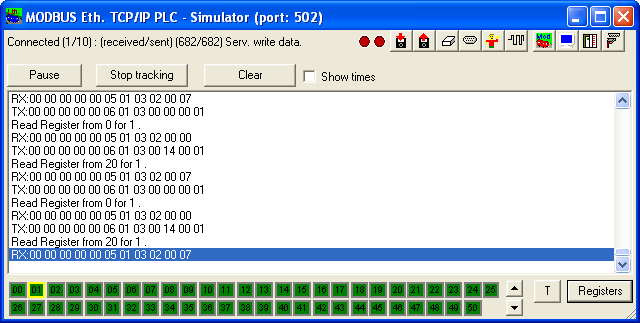
Analysis of communications is useful for protocol interpretation.
![]() CTRL-J – simulate the error inJect (a character is forcedly inserted into a protocol used over RS232)
CTRL-J – simulate the error inJect (a character is forcedly inserted into a protocol used over RS232)
![]()
![]() CTRL-M (Adv.Emulation) – open the dialog to configure emulation for the given protocol (see Extra Parameters of MODBUS Emulation )
CTRL-M (Adv.Emulation) – open the dialog to configure emulation for the given protocol (see Extra Parameters of MODBUS Emulation )
![]()
![]() CTRL-T (Solid Window, Alpha Blend 60% and Alpha Blend 70%) – jump to next level of simulator window transparency (there are 3 levels switched cyclically)
CTRL-T (Solid Window, Alpha Blend 60% and Alpha Blend 70%) – jump to next level of simulator window transparency (there are 3 levels switched cyclically)
![]()
![]() (Port Open/Close) – open/close the port. In Serial protocols this makes the simulator release the serial port so other programs can access it. The simulator is effectively disabled in this mode.
(Port Open/Close) – open/close the port. In Serial protocols this makes the simulator release the serial port so other programs can access it. The simulator is effectively disabled in this mode.
![]() F1 – show help
F1 – show help
![]() (Always on top) – ensures that the simulator window remains on top of other windows, select it again to turn the mode off
(Always on top) – ensures that the simulator window remains on top of other windows, select it again to turn the mode off
![]() (CSV Import) – import CSV files containing register values
(CSV Import) – import CSV files containing register values
![]() (Read only) – turns the simulator into read-only mode, registers cannot be set
(Read only) – turns the simulator into read-only mode, registers cannot be set
Other tools and operations of the simulator
In addition, the following operations are available in the simulator window:
![]() Double click over a register – open the dialog to set a register value (if a register has a BOOL data type, invert a register)
Double click over a register – open the dialog to set a register value (if a register has a BOOL data type, invert a register)
![]() Single click over a station indicator
Single click over a station indicator ![]() in the bottom window part – disconnect/connect the station
in the bottom window part – disconnect/connect the station
![]() Dragging a window boundary – change window size
Dragging a window boundary – change window size
Indicators of the upper window part:


![]()
![]() – exchange state
– exchange state
![]()
![]() – 2 red LEDs. The left LED glows if data are received, the right one, if data are transferred.
– 2 red LEDs. The left LED glows if data are received, the right one, if data are transferred.
![]()
![]() – a format of address appearance
– a format of address appearance
![]()
![]() (Modbus) or
(Modbus) or ![]() (Allen-Bradley) – an address area/register type or a file
(Allen-Bradley) – an address area/register type or a file
![]()
![]() – the green LED. It glows in the training simulation mode
– the green LED. It glows in the training simulation mode
![]()
![]() – a format of data appearance
– a format of data appearance
![]()
![]() – a protocol. If a protocol is changed, simulator of the currents protocol stops, and simulator of the chosen protocol starts.
– a protocol. If a protocol is changed, simulator of the currents protocol stops, and simulator of the chosen protocol starts.
![]()
![]() – the MODBUS clone button: Only use this one on MODBUS, it does the word-swap correction for proper presentation of values in a clone PLC. This mainly affects the display of 32-bit float values.
– the MODBUS clone button: Only use this one on MODBUS, it does the word-swap correction for proper presentation of values in a clone PLC. This mainly affects the display of 32-bit float values.
In the bottom part:
![]()
![]() – launch the training simulation that simulates a water tank, input and output valves, and a heater, which heats up water, depending on volume (if the code is not loaded, the training simulation does not work; see Animation Configuration ).
– launch the training simulation that simulates a water tank, input and output valves, and a heater, which heats up water, depending on volume (if the code is not loaded, the training simulation does not work; see Animation Configuration ).