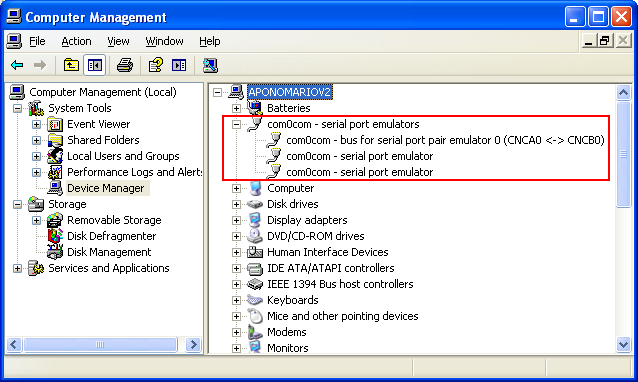Installing com0com in Windows XP
See also Notes on com0com Installation .
Click the shortcut Install COM0COM (see Description of Shortcuts ); as a result, the initial dialog of the installation wizard is displayed:
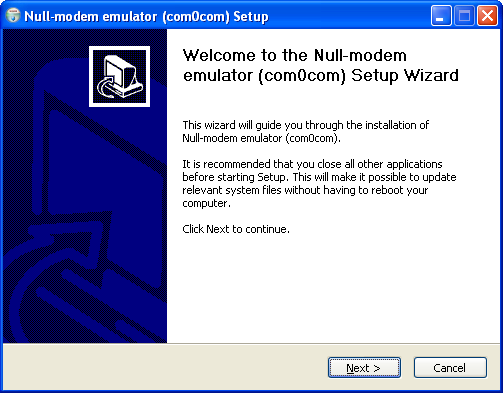
Click Next; the license agreement dialog is displayed:
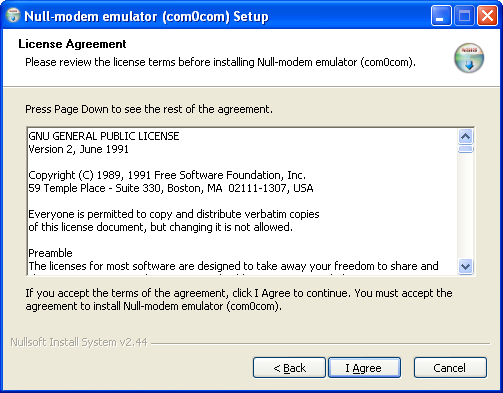
Click I Agree; the dialog to configure the installation is displayed:
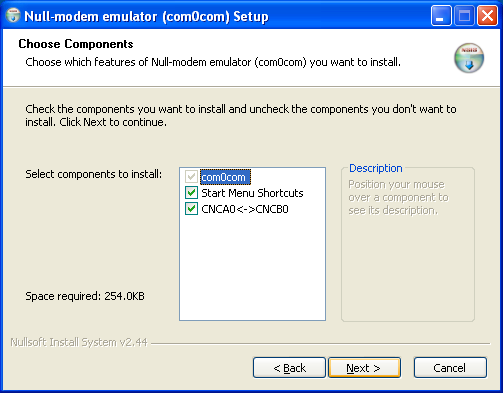
Do not change default parameters ("create a shortcut group in the Start menu" and "create 1 pair of virtual COM ports") and click Next; the following dialog is displayed:
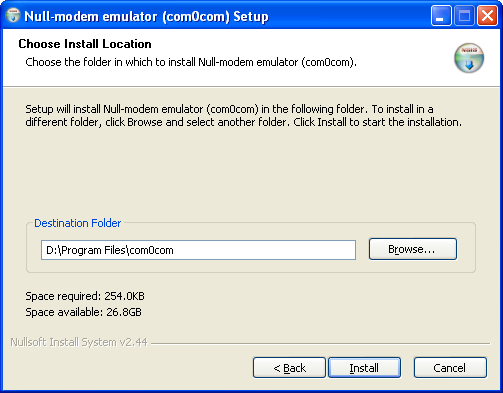
In this dialog, you can change a default installation folder (you can set a path manually, or click the Browse button and choose a folder in the standard OS dialog displayed).
Click Install and wait till Windows detects new hardware (pop-up messages are displayed in the taskbar notification area):
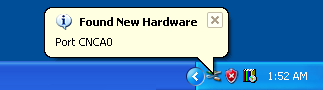

Wait till the Found New Hardware Wizard dialog is displayed. In that dialog, pick the option No, not this time:
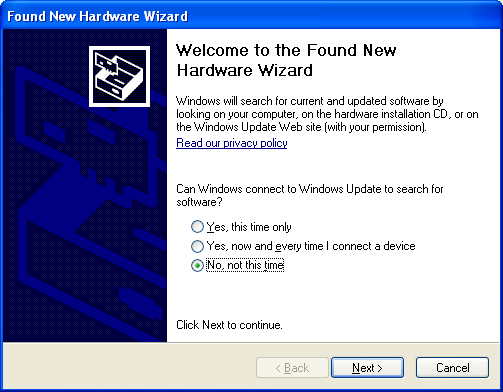
Click Next. In the dialog displayed next, pick the option Install the software automatically:
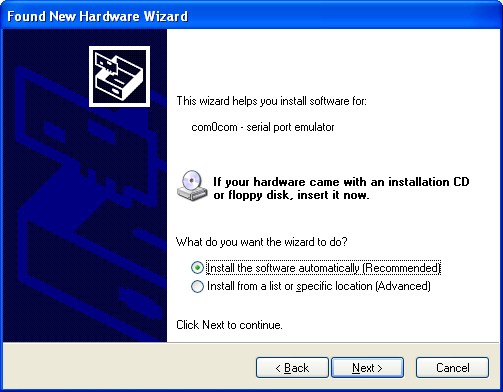
Click Next. First, a message about creating a restore point is displayed:
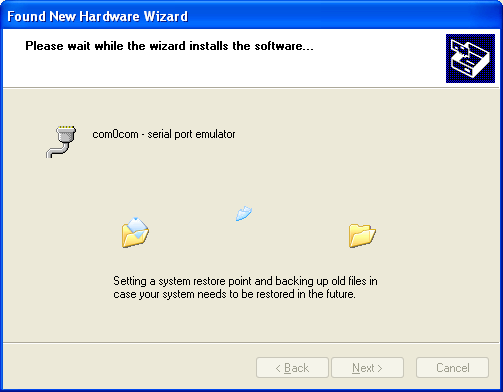
Then, the final wizard dialog is displayed:
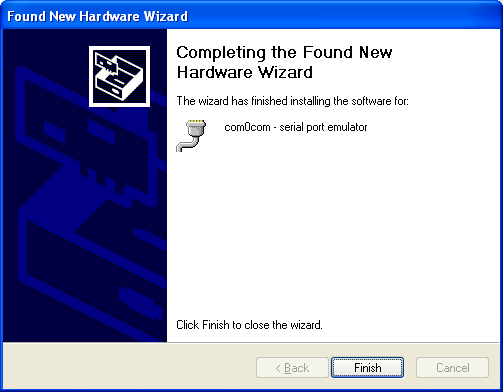
Click Finish and wait till Windows detects new hardware (pop-up messages are displayed in the taskbar notification area):
When installing com0com, the Found New Hardware Wizard is launched twice.
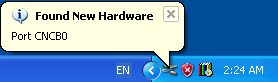

Wait till the Found New Hardware Wizard dialog is displayed. In that dialog, pick the option No, not this time:
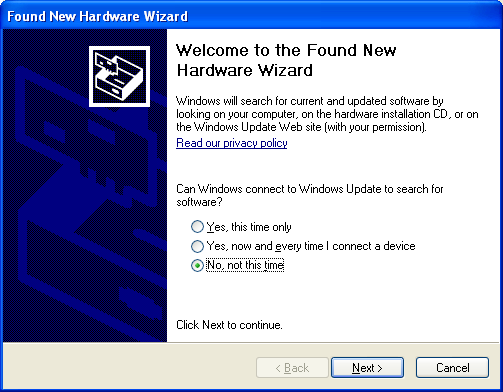
Click Next. In the dialog displayed next, pick the option Install the software automatically:
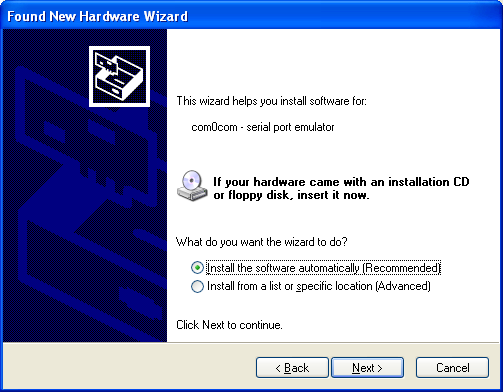
Click Next. First, a message about creating a restore point is displayed:
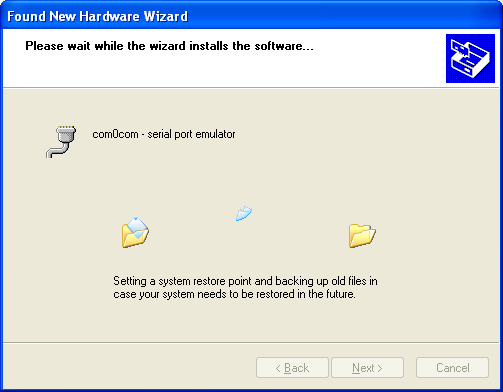
Then, the final wizard dialog is displayed:
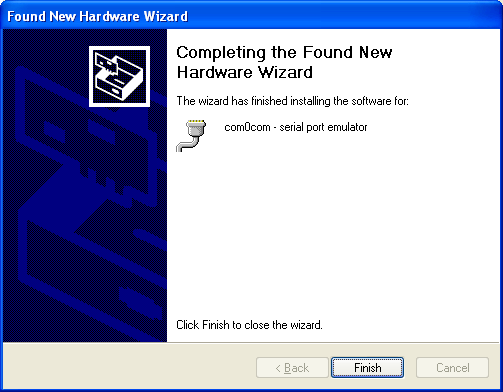
Click Finish and wait till the final pop-up message is displayed in the taskbar notification area:
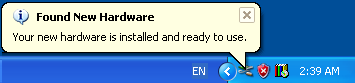
The emulator installation wizard remains open:
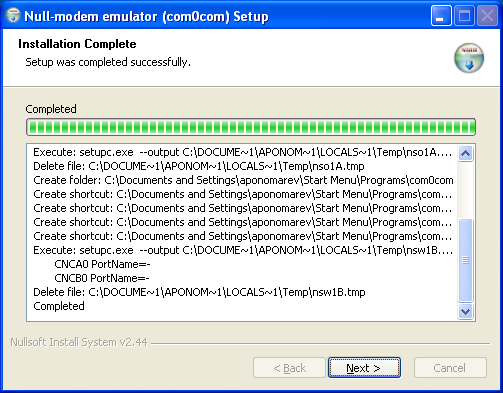
Click Next; the last wizard dialog is displayed:
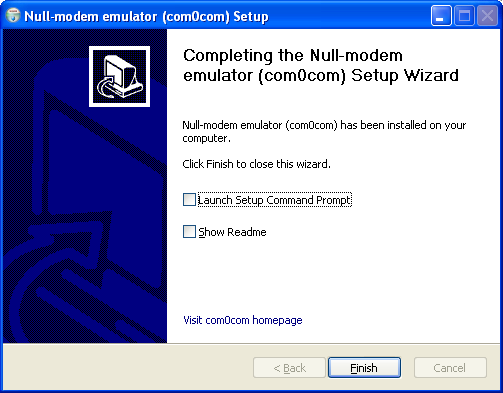
Do not change default parameters in that dialog ("do not launch the setup command prompt" and "do not show the readme.txt file") and click Finish.
To check the installation, right-click My Computer in the Start menu, and click the command Manage in the context menu displayed. As a result, the following dialog is displayed:
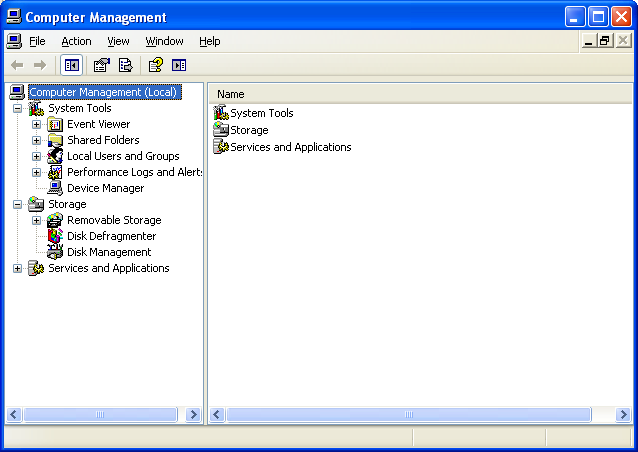
In the left window of the dialog, click the group Device Manager. The com0com group must be displayed in the right window.
To view virtual devices installed, drop down the group com0com (click ![]() on the left of the group). The group must include the following 3 virtual devices:
on the left of the group). The group must include the following 3 virtual devices: