Before importing a Function Block, make sure that the Optimized block access setting is off in the block properties - otherwise the tag import will not be performed.
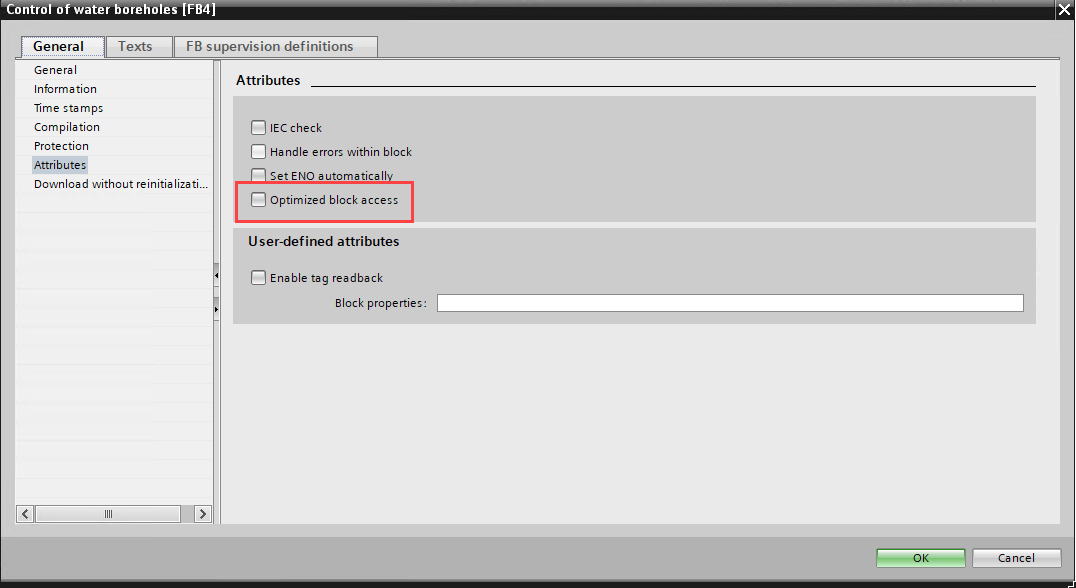
To export a Function Block structure to a file, call the context menu of the block and select Generate source from blocks.
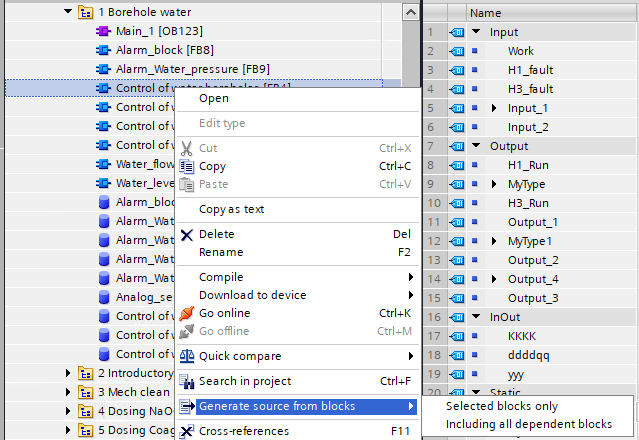
In this case, if the block applies custom other structures (Type) or other functional blocks, but you must select Including all dependent blocks.
Note. The Generate source from blocks menu items will be disabled if the Function block uses a language other than SCL (LAD or FBD).
The standard Windows Save File window will appear, in which you need to specify the path and name for saving the file. The file has the extension *.scl.
After that, you can import tags into the OPC. To do this, also via the context menu, call the item Add - Protocol Tags (Import).
In the window that appears, click the Open button and select the file with exported Function Block variables. Since the exported file does not contain the block number, you must enter it manually in the Enter DB number field.
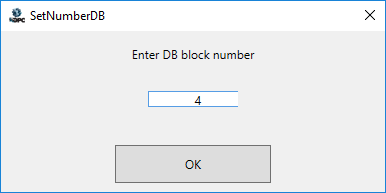
You can determine the block number via the Function Block properties in Tia Portal.

A table with the file tags will be generated.
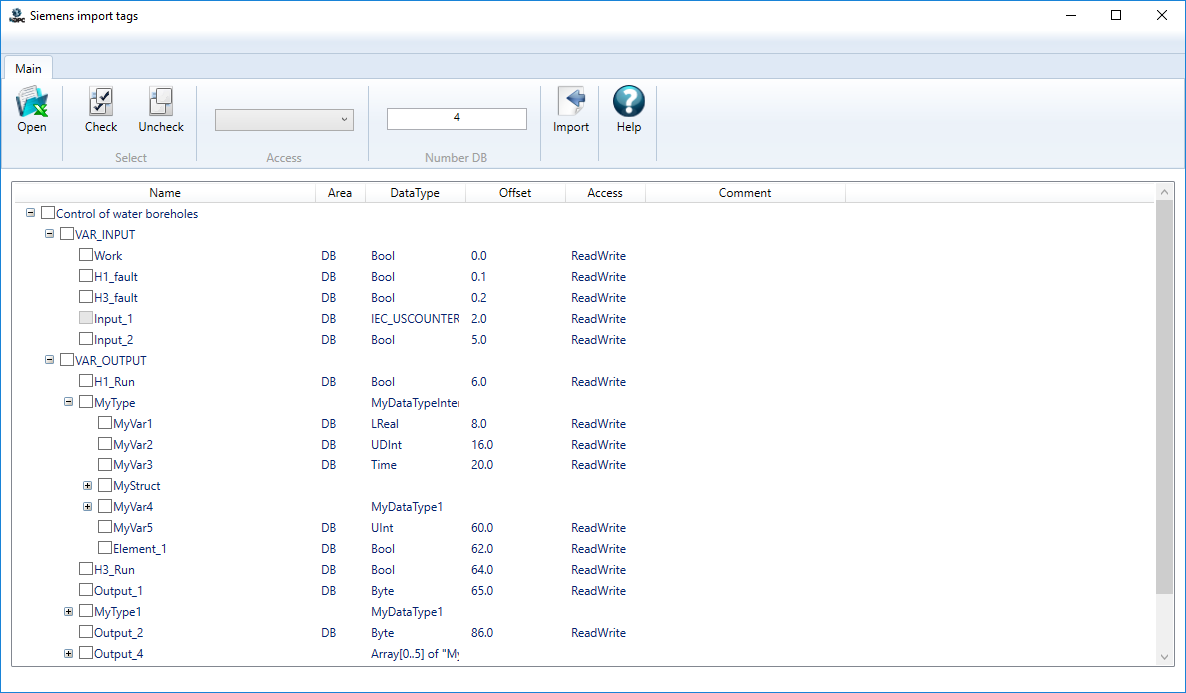
After clicking the Import button, the tags are added to the tree.
Before you click Import, we recommend that you check that the variable addresses are calculated correctly - compare the numbers with the table of variable addresses in Tia Portal. As a rule, it is enough to check only the address of the last variable. If the addresses do not match, take screenshots of the address table in Tia Portal and send the screenshots along with the scl file to technical support.
Note. If an unsupported server variable is detected during import, it will be grayed out in the tree and cannot be imported.