In case of successful import of MIB files, a tree table with variables is formed:
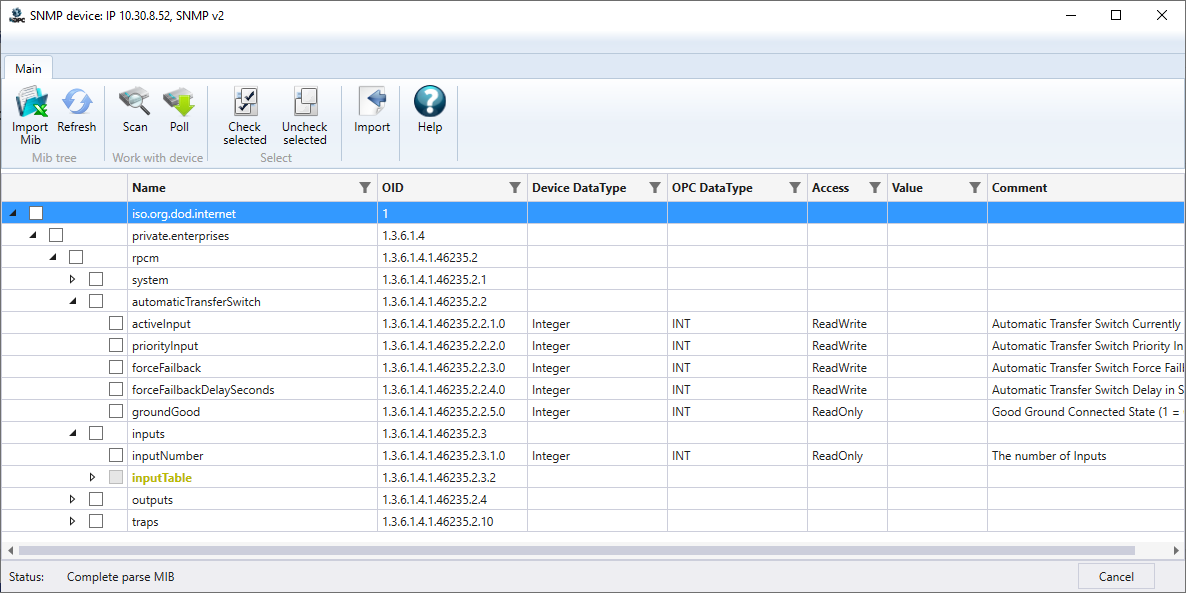
The table has the following columns:
•Name - name variable.
•OID - OID of the variable. OID is output both for the end variable and for nodes (folders, tables).
•Device DataType - SNMP Data Type. Used to define the Scada DataType.
•Scada DataType - data type of the variable, which it will receive after importing into the OPC tree.
•Access - tag data type (ReadOnly or ReadWrite).
•Value - the last read value of the variable.
•Comment - comment (not transferred to OPC server).
Variables in the table are represented as a tree. In this case, if MIB files were read, but no scanning was performed, then part of the table is marked with yellow color:

This means that the structure of these tables has not been defined yet. You cannot import variables in this state - the checkbox is locked.
If the device is in communication, you can expand this table - the query to the device will start, and if the structure is read, all its variables will be added to the tree:
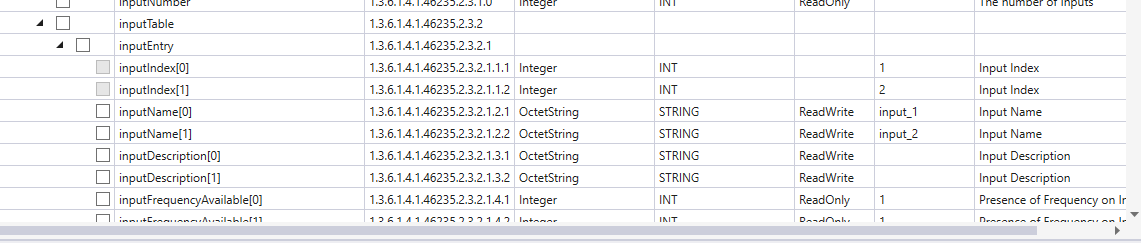
The table variables are then available for selection and subsequent import.
If the table could not be read (no communication with the device or no the table in the device), it will be displayed in red color:

If you minimize the table and expand it again, it will be attempted to be poll again.
If a device scan is performed and the table is not found, it will be grayed out - you cannot add it either.

Variable tree context menu
The variable tree has a context menu:
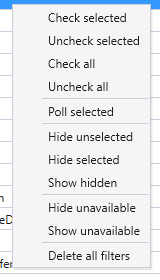
•Check selected - check of the variables selected in the tree.
•Uncheck selected - uncheck of the variables selected in the tree.
•Check all - check all variables in the tree.
•Uncheck all - uncheck all variables in the tree.
•Poll selected - poll selected variables by the method GET.
•Hide unselected - hide unselected variables in the tree.
•Hide selected - hide selected variables in the tree.
•Show hidden - show previously hidden variables.
•Hide unavailable - hides all variables that could not be polled or that have an unsupported data type.
•Show unavailable - show hidden previously unsupported variables.
•Delete all filters - removes all tree filters (including those set via table headers).
Tree filtration
Sometimes it is necessary to exclude certain variables from the tree. For this purpose, the utility implements a filtering mechanism. You can filter the tree through the context menu items - hiding the selected or unsupported ones, as well as through the table headers.
Filtering can be performed on all columns except the comment column. For this purpose, each column has a special filter icon:
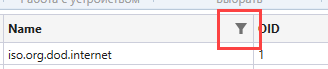
If you click on it, a special window for specifying the filter appears - it is different for each of the columns.
Filter column "Name".
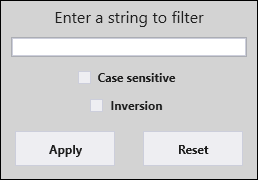
The Name column filter contains a field for entering the searched text, as well as two checkboxes - Case sensitive and Inversion. Case sensitive - the search will be case sensitive. Inversion - inverts the result, i.e. the tree will display items NOT containing the specified text.
It is allowed to search for multiple string values, to do this enter a set of strings separated by commas.
After entering the desired row (or rows), click Apply - the tree will be filtered. The Reset button will disable this filter.
Note. You can hide the filter window by clicking anywhere in the table or by pressing the Escape key.
Filter column "OID".
The OID column filter is similar to the Name column filter, except that there is no Case sensitive flag - since OID consists of only digits, it is not required.
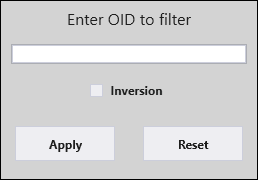
Filter column "Device DataType".
The Device DataType column filter consists of a table that lists all SNMP types supported by the driver.
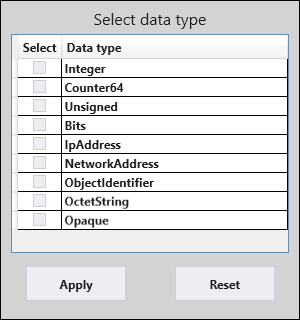
Check the data types you want and click Apply. Variables of other data types will be hidden.
Filter column "OPC DataType".
The OPC DataType column filter is a set of checkboxes with 4 data types that can be set in the OPC server for an SNMP tag.
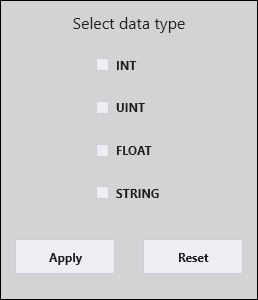
Check the data types you want and click Apply. Variables of other data types will be hidden.
Filter column "Access".
The Access column filter allows you to select the type of accesses you want to leave in the tree.
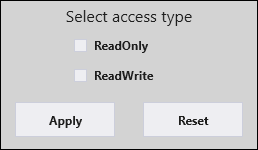
Filter column "Value".
The Value filter has an identical mechanism of operation to the Name column filter.
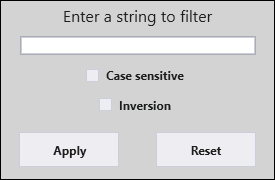
All filters work independently - each of them can be turned on and off. As a result, the tree will display variables that satisfy the conditions of all filters. For example, let's leave in the tree only variables of String type, which have a value containing the number 7. Enable the checkbox for String type and click Apply:
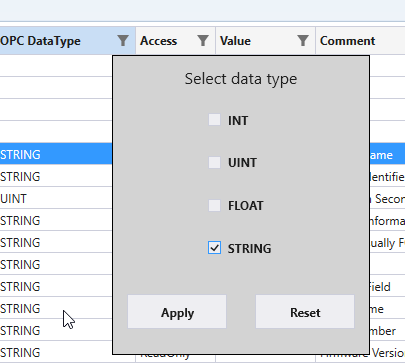
Then for the Value column set the search value to 7 and click Apply:
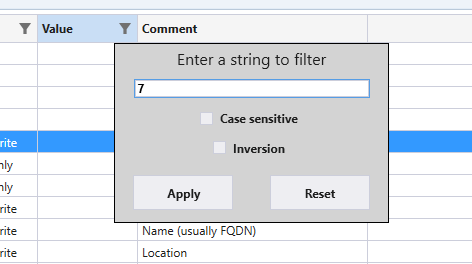
The tree will filter out:
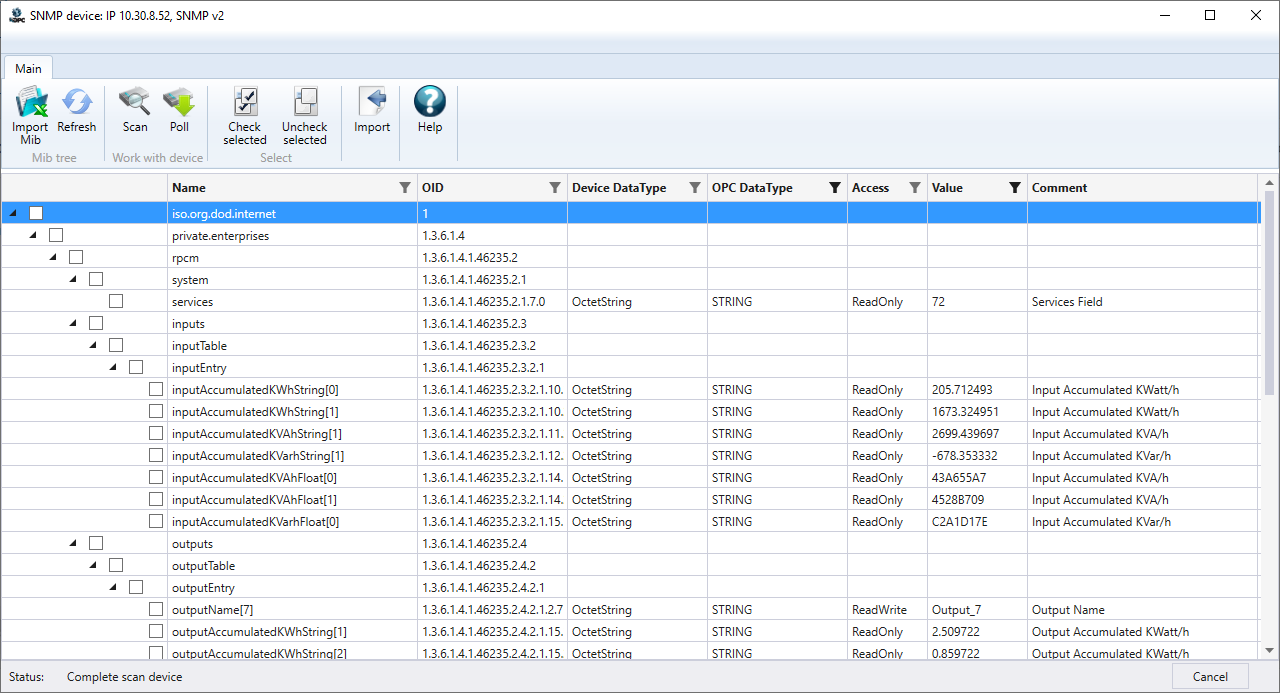
Note. Note that the columns for which the filter button is active are displayed in black color, for the columns with the filter button turned off - in gray.
Filters can also be disabled for columns using the Reset button. You can also delete all filters by calling the context menu of the table and selecting the Delete all filters item.