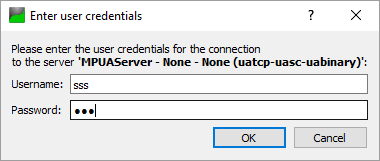OPC UA Server
The built-in OPC UA Client and OPC UA Server of Multi-Protocol MasterOPC Server can interact only if they run on different computers.
To connect the built-in UA server to set Connection=TRUE and specify the UA server port in the OPCUA Server section of The Dialog of Server Parameters (for the first time, set Password access=FALSE):
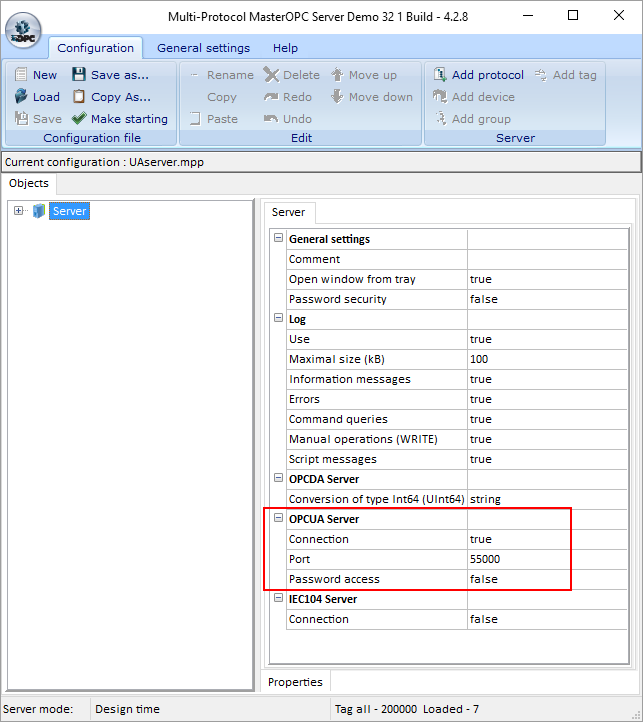
Upon the Start command (see Operation Modes ) the UA server is connected, and Multi-Protocol MasterOPC Server switches to the run-time mode.
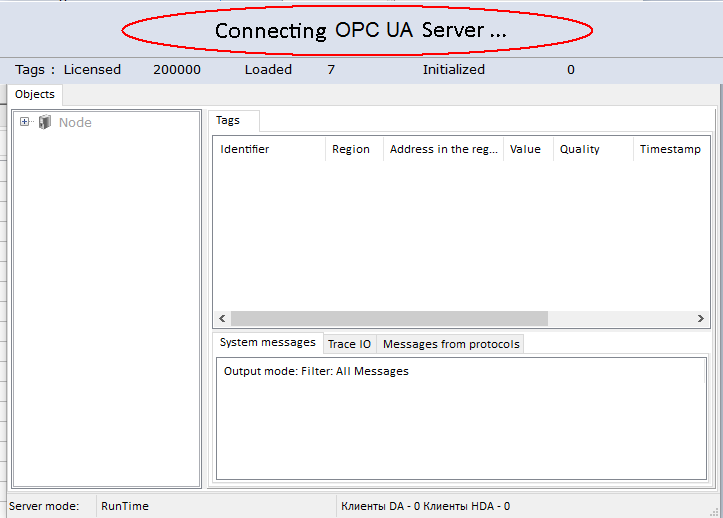
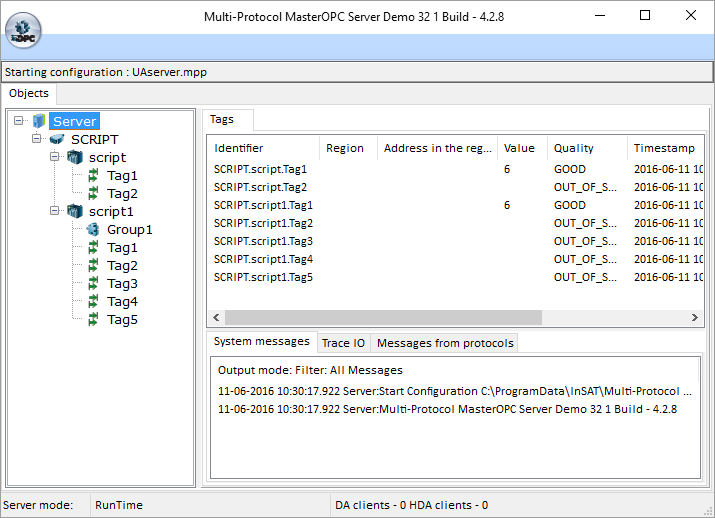
Now UA clients can connect to the UA server. The example below shows connection of UAExpert (this UA client can be free downloaded at https://www.unified-automation.com/products/development-tools/uaexpert.html ):
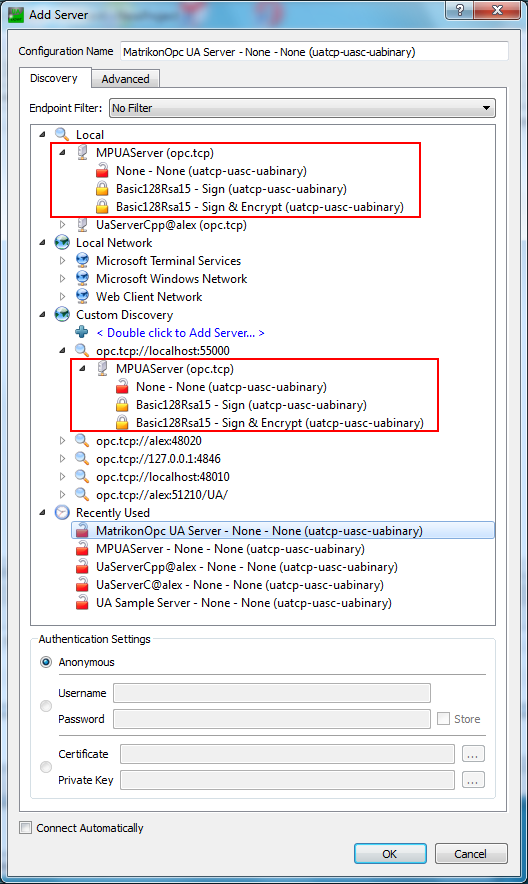
The screenshot above demonstrates that 2 methods can be used to connect to any OPC UA server:
![]() To pick a server in the list (MPUAServer is the OPC UA server of Multi-Protocol MasterOPC Server). In order to have ability to do this, some UA Discovery server must be previously installed and launched – for instance, OPC UA Local Discovery Server ( https://opcfoundation.org/developer-tools/developer-kits-unified-architecture/local-discovery-server-lds/ ).
To pick a server in the list (MPUAServer is the OPC UA server of Multi-Protocol MasterOPC Server). In order to have ability to do this, some UA Discovery server must be previously installed and launched – for instance, OPC UA Local Discovery Server ( https://opcfoundation.org/developer-tools/developer-kits-unified-architecture/local-discovery-server-lds/ ).
![]() To specify an UA server endpoint. In case of the OPC UA server of Multi-Protocol MasterOPC Server, specify an endpoint like
To specify an UA server endpoint. In case of the OPC UA server of Multi-Protocol MasterOPC Server, specify an endpoint like
opc.tcp://localhost:55000
Note. When connecting to a server, the dialog to trust a server certificate may open:
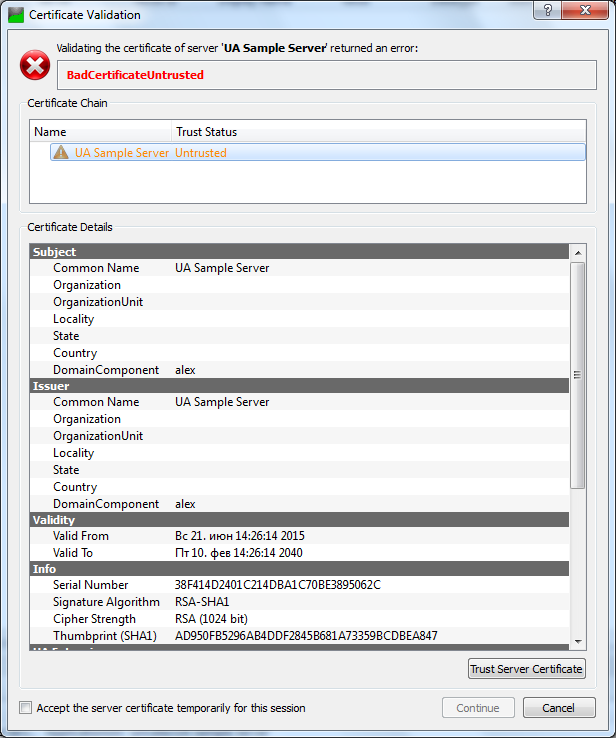
In that dialog, click the Trust Server Certificate button:

Being connected, the client displays tags of Multi-Protocol MasterOPC Server:
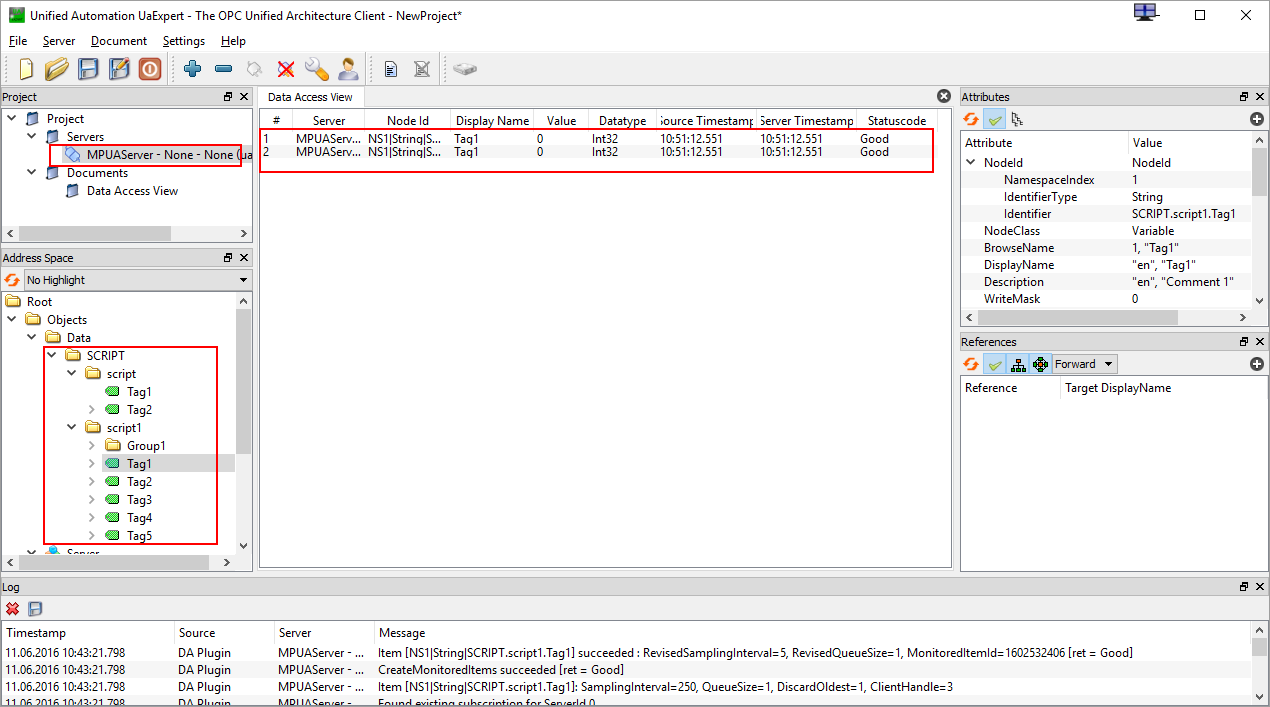
___________________________________________________________________
For the built-in OPC UA Server, the parameter Password access can be set to TRUE, and the parameters User name and Password are specified (see The Dialog of Server Parameters ):
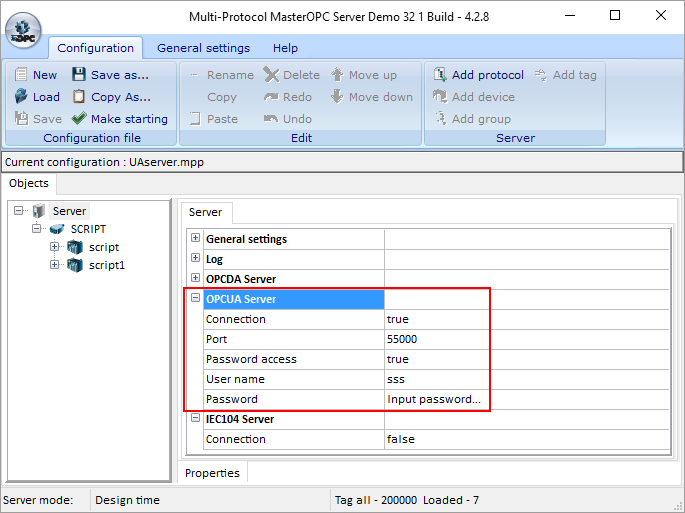
In this case, the login and password must be specified while connecting to the server: