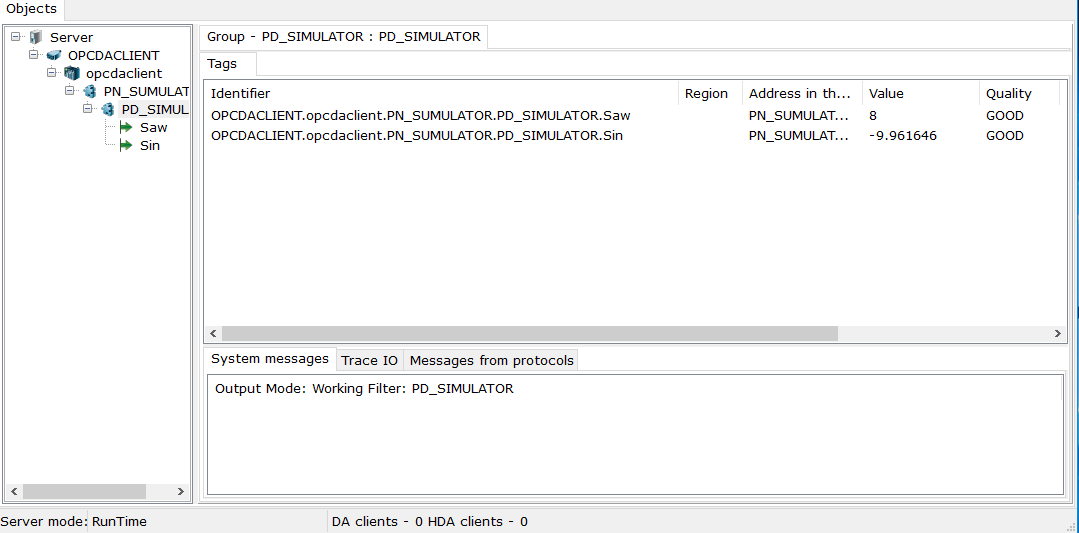To create tags not linked to server tags, use the 'Add. Protocol Tag' command (such tags have names like opcdatag<n>):
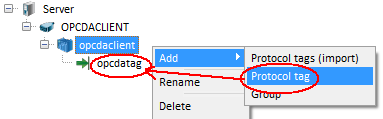
An identifier of such a tag is NONE, and you should set the identifier manually:
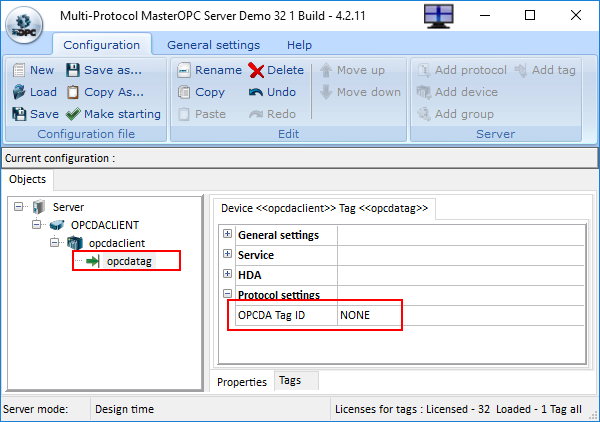
___________________________________________________________________
To create tags linked to server tags, use the 'Add. Protocol Tags (Import)' command :
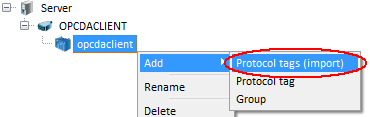
This command opens the dialog where you should click the Connect button to connect to the DA server selected.If the connection is successful, server objects are displayed in the dialog, and the button name is replaced by Disconnect.
Next, you should select server tags (that is, set flags on the left of tags required) and click the OK button.
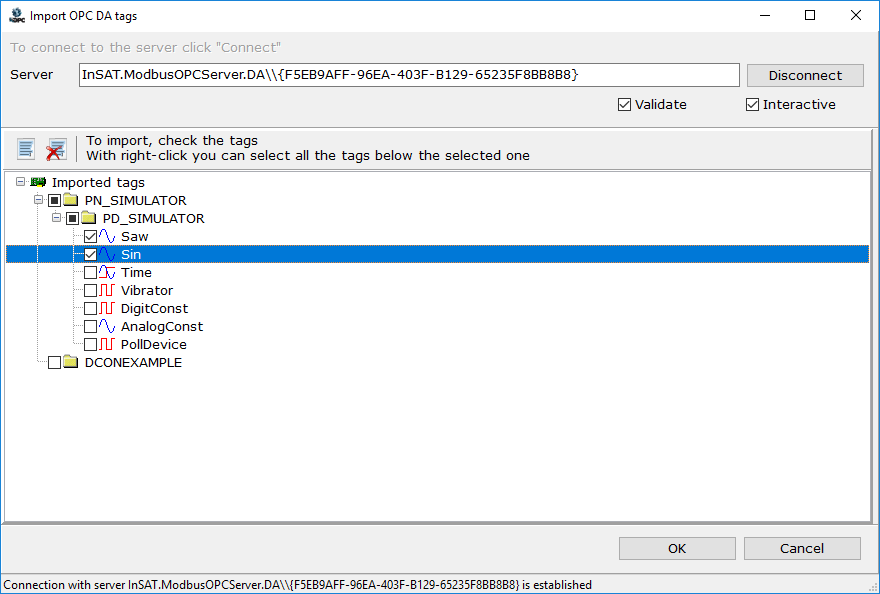
The upper window part contains buttons to select/deselect all of tags. In addition, group selection of a tree branch is supported. To do this, check an upper tag first, and then right-click that tag, All branch tags will be selected.
At the top of the window there is a flag "Interactive" - if this flag is set, the tags are read as the user unfolds the tree (lazy loading), otherwise all tags of the server are read and added to the tree. Interactive mode is recommended for OPC servers with large number of tags.
Also at the top of the window is the flag "Validate" - when this flag is set, the tag is checked by the ValidateTag server method when it is read. It is necessary to determine the correct type of tag data. A number of OPC servers is not supported - in this case, the tag type can not be defined and is set to Float, you will need to manually fix the data type in the Multi-Protocol tree.
When pressing the OK button, all respective groups and tags are automatically created in the device:
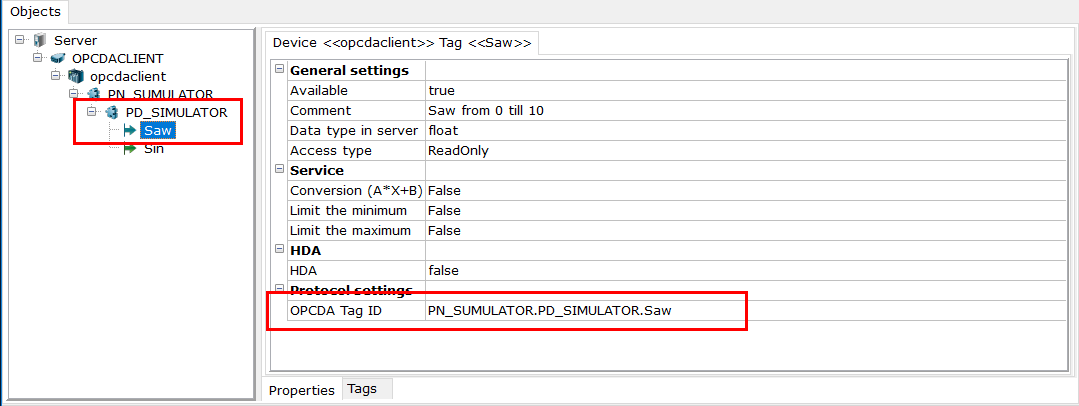
Next, you should switch Multi-Protocol MasterOPC Server to the run-time mode (see Operation Modes ):